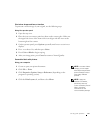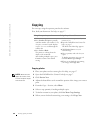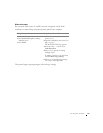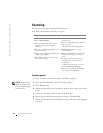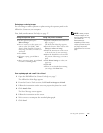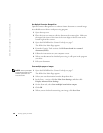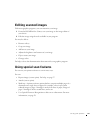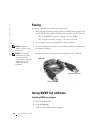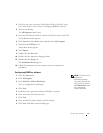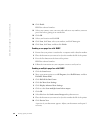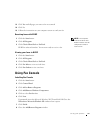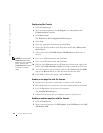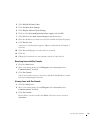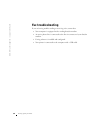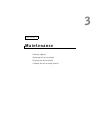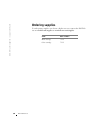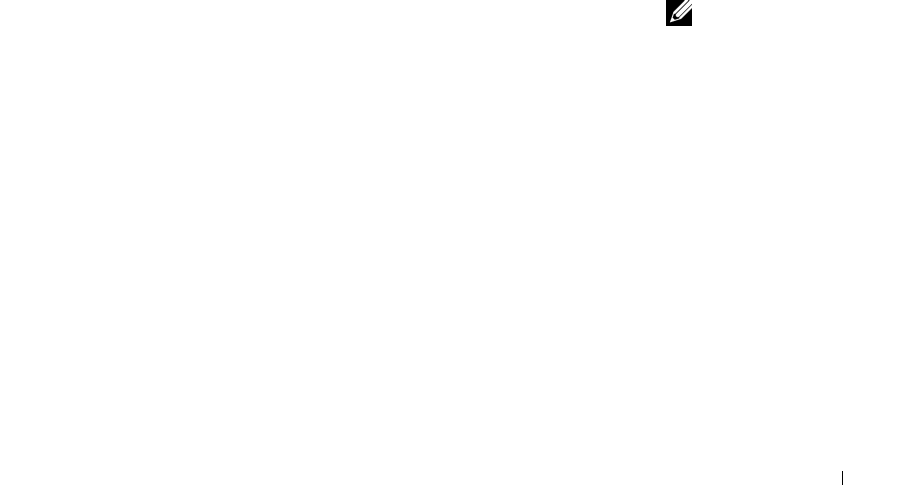
Using your printer 31
3 Check for any entry referring to Classic PhoneTools or FaxTools. If you
have either of these entries, skip to “Configuring BVRP fax software.”
4 Click on the desktop.
The All Programs window closes.
5 Insert the Dell Personal All-In-One Printer A940 Drivers and Utilities CD.
An installation window appears.
6 Click Cancel, click the Start button, and then click My Computer.
7 Right-click the CD Drive icon.
A drop-down menu appears.
8 Click Explore.
9 Double-click the Fax folder.
10 Double-click the appropriate language folder.
11 Double-click the Setup icon.
The Installation Wizard appears.
12 Follow the instructions on your computer screen to complete the
installation.
Configuring BVRP fax software
NOTE: Fax service is set
by default to
automatically answer
your phone line after two
rings if you click to select
the Enable Receive check
box. Change these
settings as desired.
1
Click the Start button.
2 Click All Programs.
3 Click FaxTools or Classic PhoneTools.
The fax configuration wizard begins.
4 Click Next.
5 Read the license agreement, and then click Yes to continue.
6 Enter your name and company name.
7 Click Next.
8 Enter an identifier, phone number, and fax number.
9 Click Next, click Next, and click Next again.