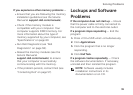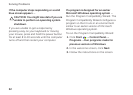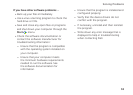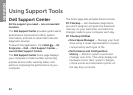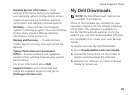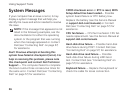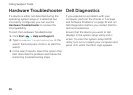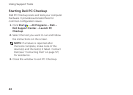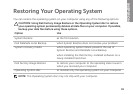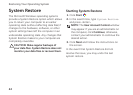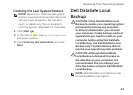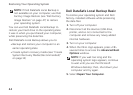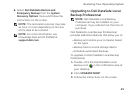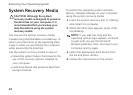39
Using Support Tools
Starting Dell ePSA Diagnostics
Enhanced Pre‑boot System Assessment (ePSA)
tests devices such as the system board,
keyboard, display, memory, hard drive, and
so on.
1. Turn on (or restart) your computer.
2. When the DELL logo appears, press <F12>
immediately.
NOTE: If you wait too long and the
operating system logo appears, continue
to wait until you see the Microsoft
Windows desktop; then, shut down your
computer and try again.
3. Select Diagnostics from the boot menu
and press <Enter>.
4. Follow the instructions on the screen.
If a device fails a test, the test stops and
the computer beeps. Write down the error
code(s) that appear on the screen and contact
Dell (see “Contacting Dell” on page 57) for
assistance.
•To stop ePSA and restart your computer,
press <n>.
•To continue to the next test, press <y>.
•To re‑run the failed test, press <r>.
If ePSA completes successfully, the following
message appears “Do you want to run
the remaining memory tests? This
will take about 30 minutes or
more. Do you want to continue?
(Recommended).”
If you are experiencing memory issues,
press<y>, otherwise press <n>. The following
message is displayed: “Enhanced Pre-boot
System Assessment Complete.”
5. Click Exit to restart your computer.