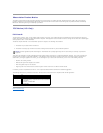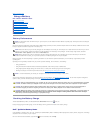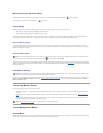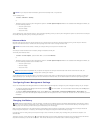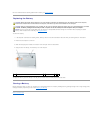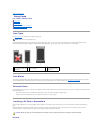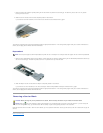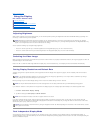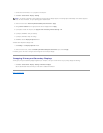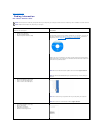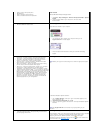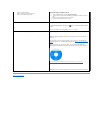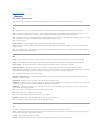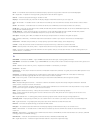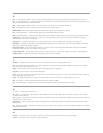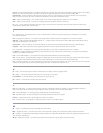1. Connect the external monitor, TV, or projector to the computer.
2. Click Start® Control Panel® Display® Settings.
3. Click the monitor 2 icon® Extend my Windows desktop onto this monitor® Apply.
4. Change Screen resolution to the appropriate sizes for both displays and click Apply.
5. If prompted to restart the computer, click Apply the new color setting without restarting® OK.
6. If prompted, click OK to resize your desktop.
7. If prompted, click Yes to keep the settings.
8. Click OK to close the Display Properties window.
To disable dual independent display mode:
1. Click Settings in the Display Properties window.
2. Click the monitor 2 icon, uncheck the Extend my Windows desktop onto this monitor option, and click Apply.
If necessary, press <Fn><F8> to bring the screen image back to the computer display.
Swapping Primary and Secondary Displays
To swap your primary and secondary display designations (for example, to use your external monitor as your primary display after docking):
1. Click Start® Control Panel® Display® Settings® Advanced® Displays.
See the documentation that came with your video card for additional information.
Back to Contents Page
NOTE: If you choose a resolution or color palette that is higher than the display supports, the settings adjust automatically to the closest supported
values. For more information, see your operating system documentation.