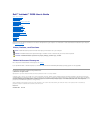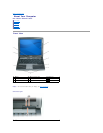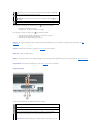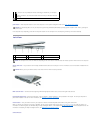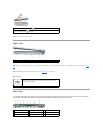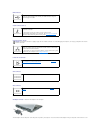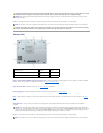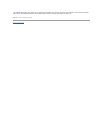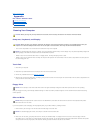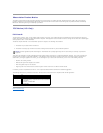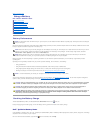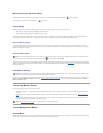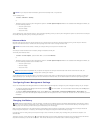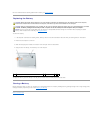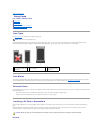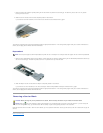If the computer is connected to an electrical outlet, the light operates as follows:
¡ Solid green: The battery is charging.
¡ Flashing green: The battery is almost fully charged.
If the computer is running on a battery, the light operates as follows:
¡ Off: The battery is adequately charged (or the computer is turned off).
¡ Flashing orange: The battery charge is low.
¡ Solid orange: The battery charge is critically low.
keyboard — The keyboard includes a numeric keypad as well as the Windows logo key. For information on supported keyboard shortcuts, see Key
Combinations.
touch pad — Provides the functionality of a mouse. See Touch Pad for more information.
display latch — Keeps the display closed.
speakers — To adjust the volume of the integrated speakers, press the volume-control keyboard shortcuts. For more information, see Adjusting the Volume.
touch pad buttons — Provide the functionality of a mouse. See Touch Pad for more information.
keyboard status lights
The green lights located above the keyboard indicate the following:
Turns on when you turn on the computer and blinks when the computer is in Standby
mode.
Turns on when the computer reads or writes data.
NOTICE: To avoid loss of data, never turn off the computer while the light is
flashing.
Turns on steadily or blinks to indicate battery charge status.
Turns on when the numeric keypad is enabled.
Turns on when wireless devices are enabled.
Turns on when the uppercase letter function is enabled.
Turns on when Bluetooth®wireless technology is enabled. To enable or disable
Bluetooth wireless technology or other wireless devices, press <Fn><F2>.
NOTE: Bluetooth wireless technology is an optional feature on your computer, so the