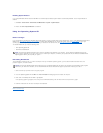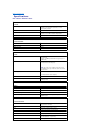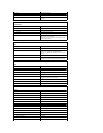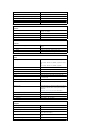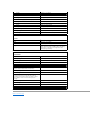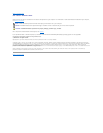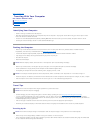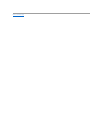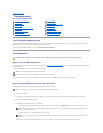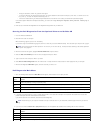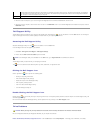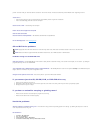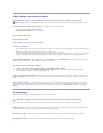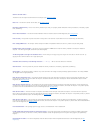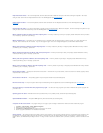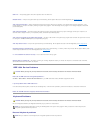Back to Contents Page
Troubleshooting
Dell™Latitude™D520User'sGuide
Dell Technical Update Service
The Dell Technical Update service provides proactive e-mail notification of software and hardware updates for your computer. The service is free and can be
customized for content, format, and how frequently you receive notifications.
To enroll for the Dell Technical Update service, go to support.dell.com/technicalupdate.
Dell Diagnostics
When to Use the Dell Diagnostics
If you experience a problem with your computer, perform the checks in Lockups and Software Problems and run the Dell Diagnostics before you contact Dell for
technical assistance.
It is recommended that you print these procedures before you begin.
Start the Dell Diagnostics from either your hard drive or from the optional Drivers and Utilities CD (also known as the ResourceCD).
Starting the Dell Diagnostics From Your Hard Drive
The Dell Diagnostics is located on a hidden diagnostic utility partition on your hard drive.
1. Shut down the computer.
2. If the computer is connected to a docking device (docked), undock it. See the documentation that came with your docking device for instructions.
3. Connect the computer to an electrical outlet.
4. The Dell Diagnostics can be invoked in one of two ways:
l Turnonthecomputer.WhentheDELL™logoappears,press<F12>immediately.SelectDiagnostics from the boot menu and press <Enter>.
l Press and hold the <Fn> key while powering the computer on.
The computer runs the Pre-boot System Assessment, a series of initial tests of your system board, keyboard, hard drive, and display.
Dell Technical Update Service
Dell Diagnostics
Dell Support Utility
Drive Problems
E-Mail, Modem, and Internet Problems
Error Messages
IEEE 1394 Device Problems
Keyboard Problems
Lockups and Software Problems
Memory Problems
Network Problems
PC Card or ExpressCard Problems
Power Problems
Printer Problems
Scanner Problems
Sound and Speaker Problems
Touch Pad or Mouse Problems
Video and Display Problems
CAUTION: Before you begin any of the procedures in this section, follow the safety instructions in the Product Information Guide.
NOTICE: TheDellDiagnosticsworksonlyonDell™computers.
NOTE: The Drivers and Utilities CD is optional and may not ship with your computer.
NOTE: If your computer cannot display a screen image, contact Dell (see Contacting Dell).
NOTE: If you wait too long and the operating system logo appears, continue to wait until you see the Microsoft®Windows®desktop. Then shut
down your computer and try again.
NOTE: If you see a message stating that no diagnostics utility partition has been found, run the Dell Diagnostics from the optional Drivers and
Utilities CD.