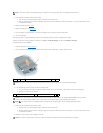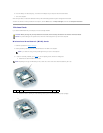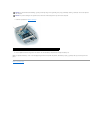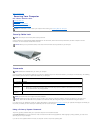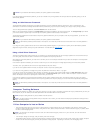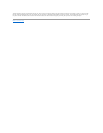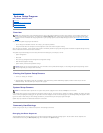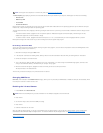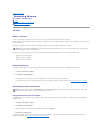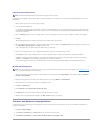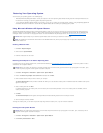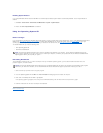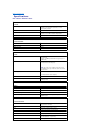Back to Contents Page
System Setup Program
Dell™Latitude™D520User'sGuide
Overview
Viewing the System Setup Screens
System Setup Screens
Commonly Used Settings
Overview
You can use the system setup program as follows to:
l Set or change user-selectable features—for example, your computer password
l Verify information about the computer's current configuration, such as the amount of system memory
After you set up the computer, run the system setup program to familiarize yourself with your system configuration information and optional settings. You may
want to write down the information for future reference.
The system setup screens display the current setup information and settings for your computer, such as:
l System configuration
l Boot order
l Boot (start-up) configuration and docking-device configuration settings
l Basic device-configuration settings
l System security and hard-drive password settings
Viewing the System Setup Screens
1. Turn on (or restart) your computer.
2. WhentheDELL™logoappears,press<F2>immediately.IfyouwaittoolongandtheWindowslogoappears,continuetowaituntilyouseethe
Windows desktop. Then shut down your computer and try again.
System Setup Screens
In the system setup program, primary categories of settings are listed on the left. To view the types of settings in a category, highlight the category and press
<Enter>. When you highlight a setting type, the right side of the screen displays the value for that setting type. You can change settings that appear as white
type on the screen. Values that you cannot change (because they are determined by the computer) appear less bright.
System-setup key functions are listed across the bottom of the screen.
Commonly Used Settings
Certain settings require that you reboot the computer for new settings to take effect.
Changing the Boot Sequence
The boot sequence tells the computer where to look to find the software needed to start the operating system. You can control the boot sequence and
enable/disable devices using the Boot Sequence page, which is located in the System category.
NOTE: Your operating system may automatically configure most of the options available in the system setup program, thus overriding options that you
set through the system setup program. (An exception is the External Hot Key option, which you can disable or enable only through the system setup
program.) For more information on configuring features for your operating system, access the Help and Support Center (see Windows Help and Support
Center).
NOTICE: Unless you are an expert computer user or are directed to do so by Dell technical support, do not change the system setup settings. Certain
changes might make your computer work incorrectly.
NOTE: For information about a specific item on a system setup screen, highlight the item and see the Help area on the screen.