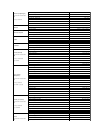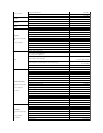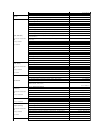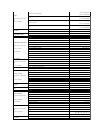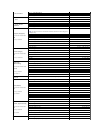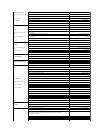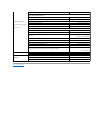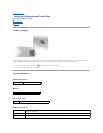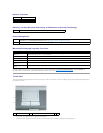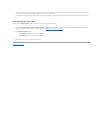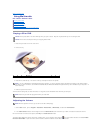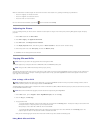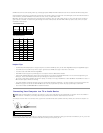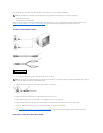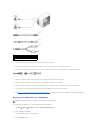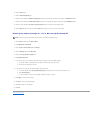Speaker Functions
Radios (Including Wireless Networking and Bluetooth® Wireless Technology)
Power Management
Microsoft®Windows®Logo Key Functions
To adjust keyboard operation, such as the character repeat rate, open the Control Panel, click Printers and Other Hardware, and click Keyboard. For
information about the Control Panel, access the Windows Help and Support Center (see Windows Help and Support Center).
Touch Pad
The touch pad detects the pressure and movement of your finger to allow you to move the cursor on the display. Use the touch pad and touch pad buttons as
you would use a mouse.
l To move the cursor, lightly slide your finger over the touch pad.
l To select an object, lightly tap once on the surface of the touch pad or use your thumb to press the left touch-pad button.
<Fn><PageUp>
Increases speaker volume.
<Fn><PageDn>
Decreases speaker volume.
<Fn><End>
Mutes speaker volume.
<Fn><F2>
Enables and disables radios, including wireless networking and Bluetooth wireless technology.
<Fn><Esc>
Activates a power management mode. You can reprogram this keyboard shortcut to activate a different power management mode using the
Advanced tab in the Power Options Properties window (see Configuring Power Management Settings).
<Fn><F1>
Puts the computer into hibernate mode. Dell QuickSet is required (see Dell™QuickSet).
Windows logo key and <m>
Minimizes all open windows
Windows logo key and
<Shift><m>
Restores all minimized windows. This key combination functions as a toggle to restore minimized windows following the use of
the Windows logo key and <m> key combination.
Windows logo key and <e>
Runs Windows Explorer
Windows logo key and <r>
Opens the Run dialog box
Windows logo key and <f>
Opens the Search Results dialog box
Windows logo key and
<Ctrl><f>
Opens the Search Results-Computer dialog box (if the computer is connected to a network)
Windows logo key and
<Pause>
Opens the System Properties dialog box
1
touch pad
2
touch pad buttons