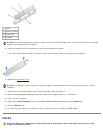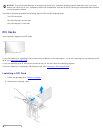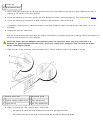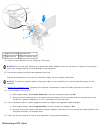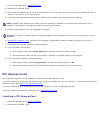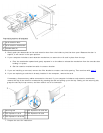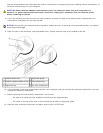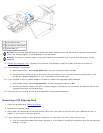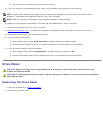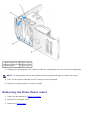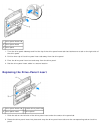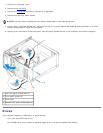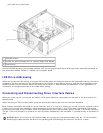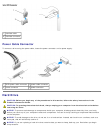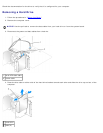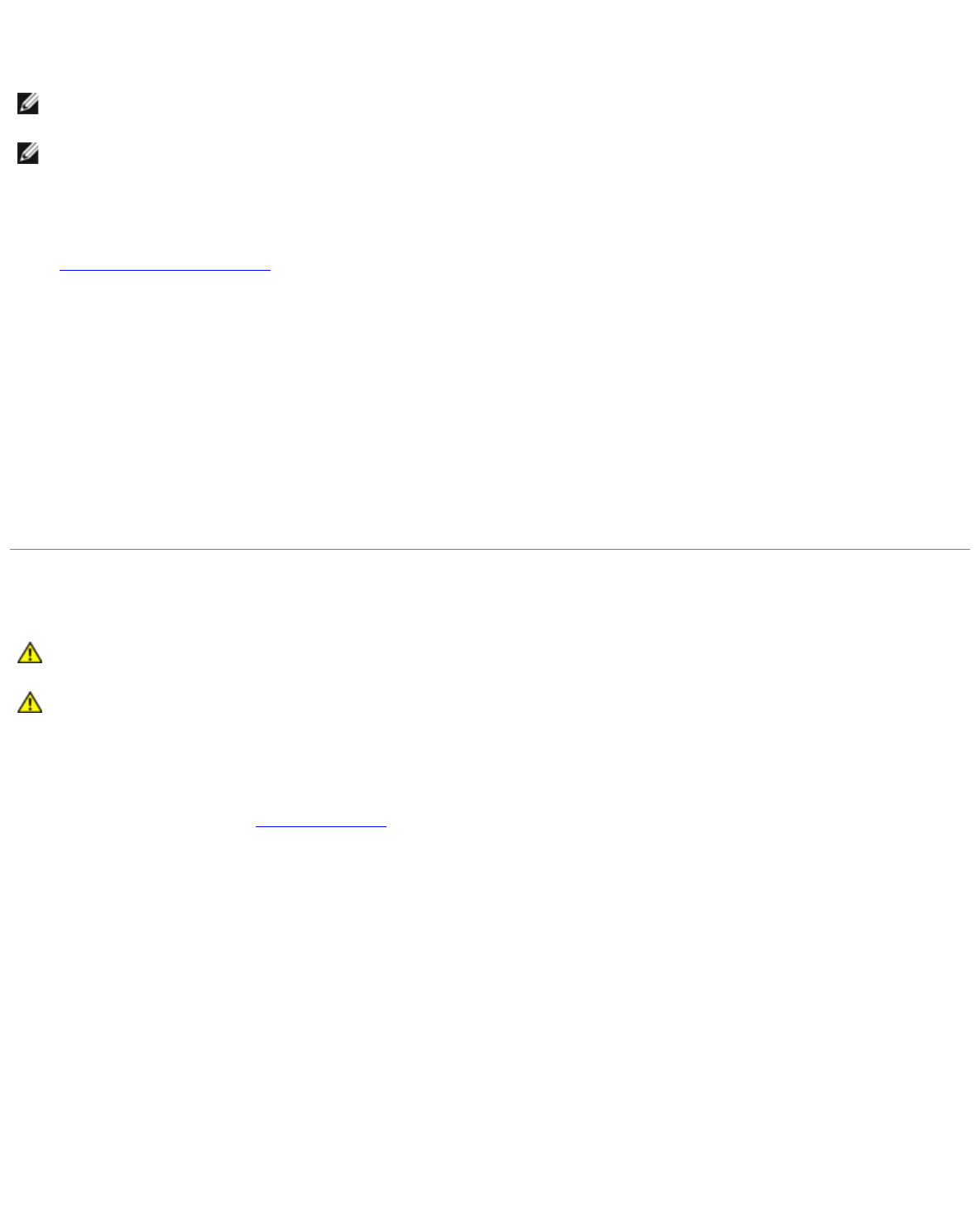
b. Set the retention mechanism aside in a secure location.
5. If you are removing the card permanently, install a filler bracket in the empty card-slot opening.
NOTE: Installing filler brackets over empty card-slot openings is necessary to maintain FCC certification of the
computer. The brackets also keep dust and dirt out of your computer.
NOTE: When you install a filler bracket, ensure that the bracket is seated correctly.
6. Reseat the card retention mechanism in the tabs and pivot downward to snap it into place.
7. Close the card retention door to snap it into place.
8. Replace the computer cover
, reconnect the computer and devices to electrical outlets, and then turn them on.
9. Remove the card's driver from the operating system.
10. If you removed a sound card:
a. Enter system setup, select Audio Controller, and then change the setting to On.
b. Connect external audio devices to the audio connectors on the back panel of the computer.
11. If you removed an add-in network connector:
a. Enter system setup, select Integrated NIC, and then change the setting to On.
b. Connect the network cable to the integrated connector on the back panel of the computer.
Drive Panel
CAUTION: Before you begin any of the procedures in this section, follow the safety instructions in the
Product Information Guide.
CAUTION: To guard against electrical shock, always unplug your computer from the electrical outlet before
removing the cover.
Removing the Drive Panel
1. Follow the procedures in "Before You Begin."
2. Remove the computer cover.