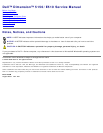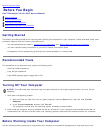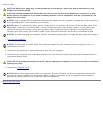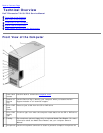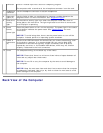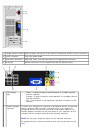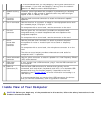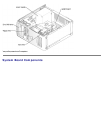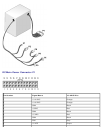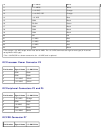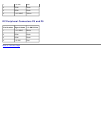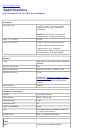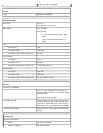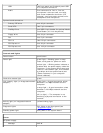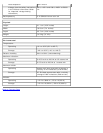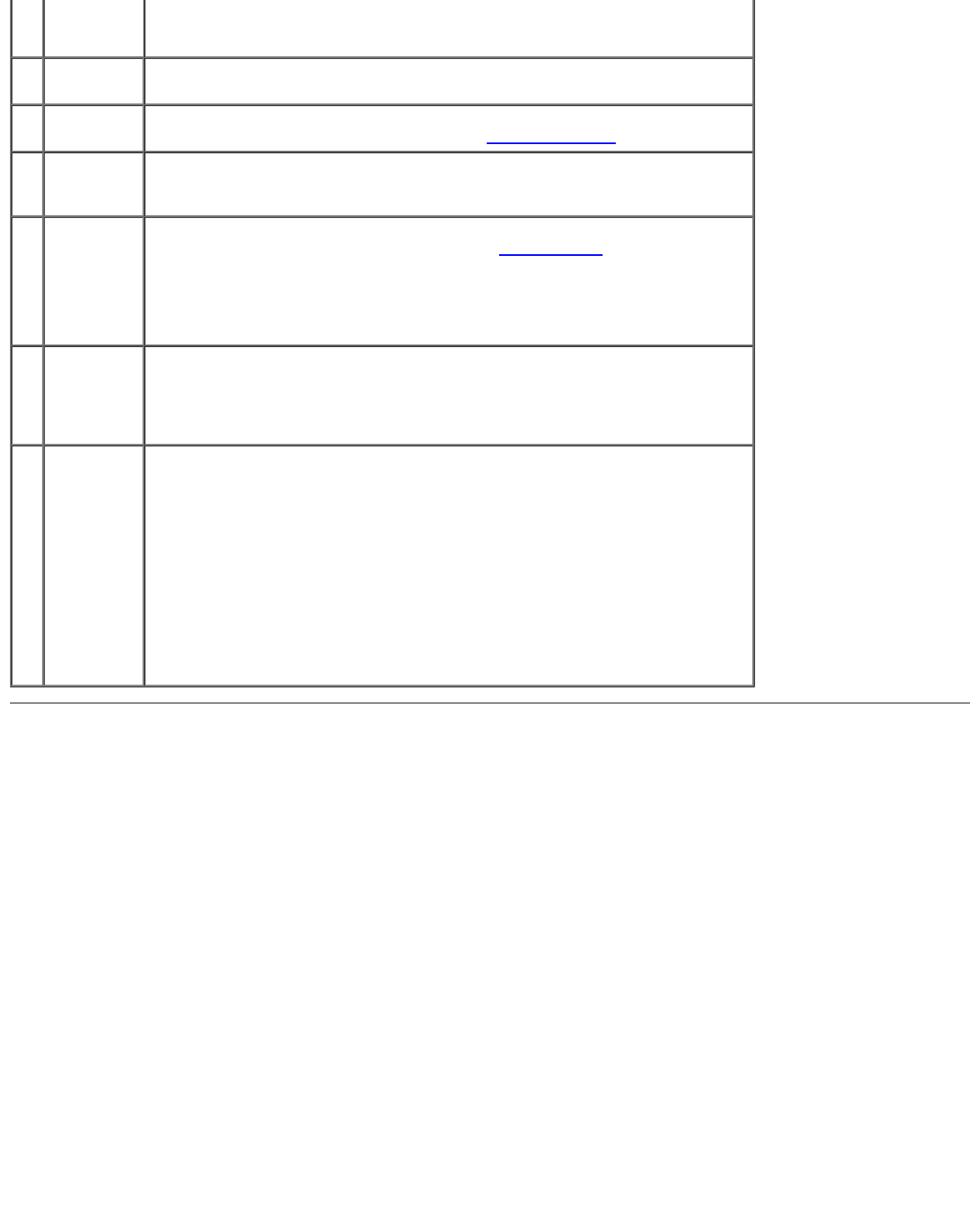
connector voice or musical input into a sound or telephony program.
On computers with a sound card, the microphone connector is on the card.
7 headphone
connector
Use the headphone connector to attach headphones.
8 diagnostic
lights (4)
Use the lights to help you troubleshoot a computer problem based on the
diagnostic code. For more information, see "Diagnostic Lights
."
9 hard-drive
activity
light
The hard drive activity light is on when the computer reads data from or
writes data to the hard drive. The light might also be on when a device such
as a CD player is operating.
10 power
button,
power light
Press the power button to turn on the computer. The power light in the center
of this button indicates the power state. See "Specifications
" for more
information.
NOTICE: To avoid losing data, do not use the power button to turn off the
computer. Instead, perform an operating system shutdown.
11 USB 2.0
connectors
(2)
Use the front USB connectors for devices that you connect occasionally, such
as joysticks or cameras. It is recommended that you use the back USB
connectors for devices that typically remain connected, such as printers,
keyboards, and mice, or for bootable USB devices, which may not function
properly if attached to the front connectors.
12 vents For adequate cooling, do not block any of the vents.
NOTICE: Ensure that there is a minimum of two inches of space between all
vents and any object near these vents.
NOTICE: Do not lift or carry the computer by the vents to avoid damage to
the computer.
NOTICE: Keep the vent area clean and dust-free to ensure that the computer
is adequately ventilated. Use only a dry cloth to clean the vent area to avoid
water damage to the computer.
Back View of the Computer