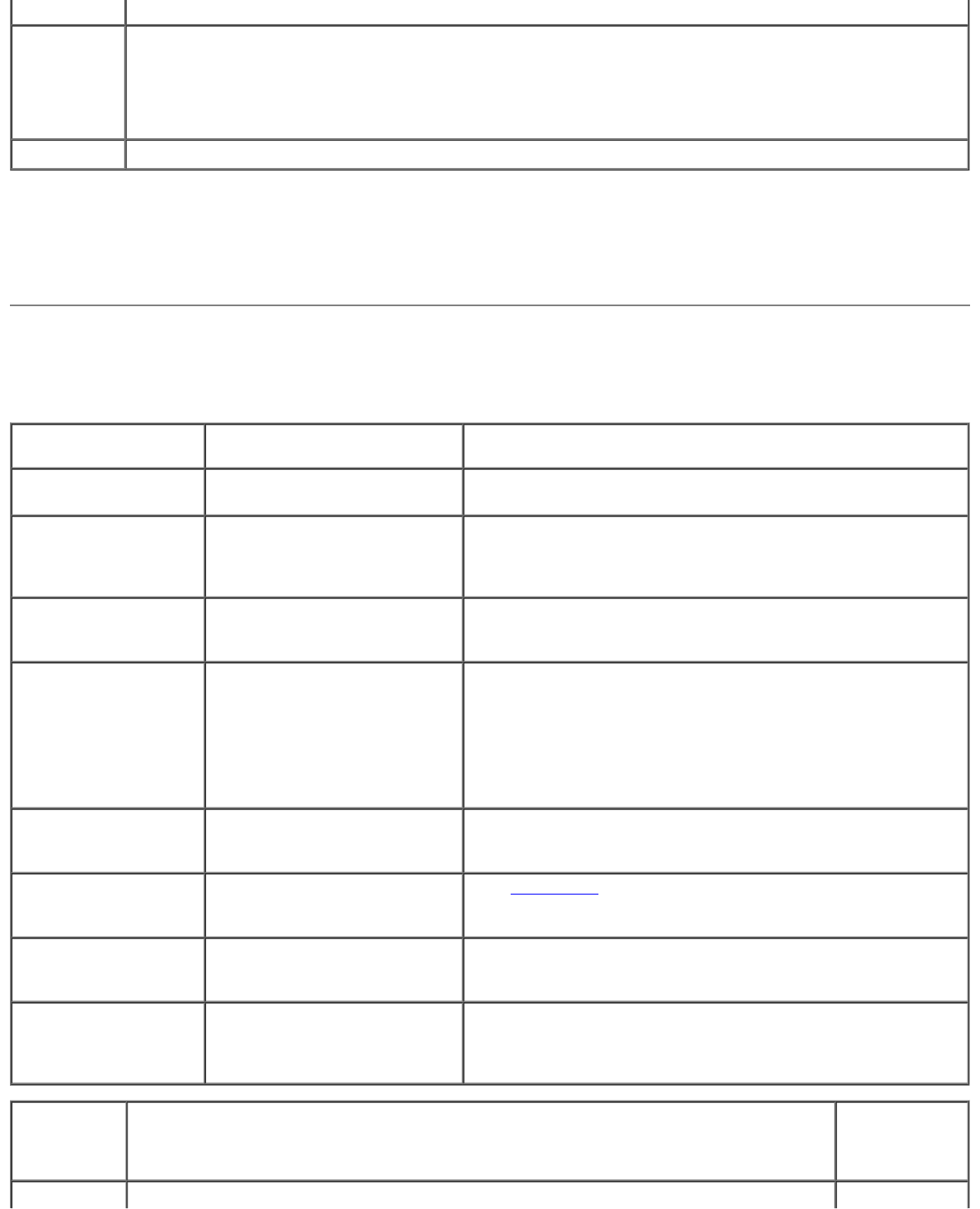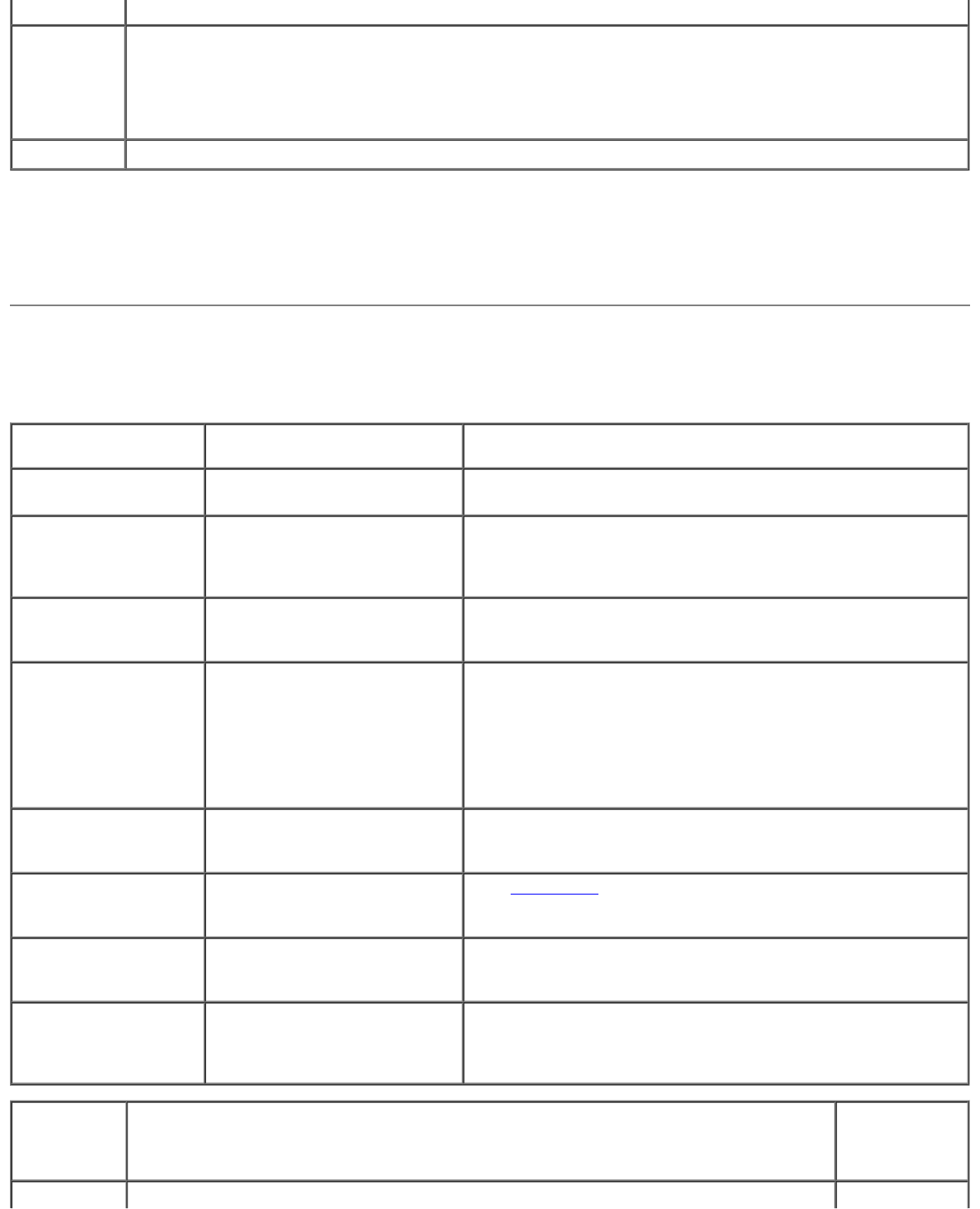
Help Describes the test and may indicate requirements for running the test.
Configuration Displays your hardware configuration for the selected device.
The Dell Diagnostics obtains configuration information for all devices from system setup, memory, and
various internal tests, and it displays the information in the device list in the left pane of the screen. The
device list may not display the names of all the components installed on your computer or all devices
attached to your computer.
Parameters Allows you to customize the test by changing the test settings.
4. When the tests are completed, if you are running the Dell Diagnostics from the Drivers and Utilities CD, remove the CD.
5. Close the test screen to return to the Main Menu screen. To exit the Dell Diagnostics and restart the computer, close
the Main Menu screen.
System Lights
Your power button light and hard-drive activity light may indicate a computer problem.
Power Light Problem Description Suggested Resolution
Solid green Power is on, and the computer
is operating normally.
No corrective action is required.
Blinking green The computer is in the
suspended state (Microsoft®
Windows® 2000 and Windows
XP).
Press the power button, move the mouse, or press a key on the
keyboard to wake the computer.
Blinks green several
times and then turns
off
A configuration error exists. Check the diagnostic lights to see if the specific problem is
identified.
Solid amber The Dell Diagnostics is running
a test, or a device on the
system board may be faulty or
incorrectly installed.
If the Dell Diagnostics is running, allow the testing to complete.
Check the diagnostic lights to see if the specific problem is
identified.
If the computer does not boot, contact Dell for technical
assistance (see your computer Owner's Manual for information
about how to contact Dell).
Blinking amber A power supply or system board
failure has occurred.
Check the diagnostic lights to see if the specific problem is
identified. Also, see "Power Problems" in your computer Owner's
Manual.
Solid green and a beep
code during POST
A problem was detected while
the BIOS was executing.
See "Beep Codes
" for instructions on diagnosing the beep code.
Also, check the diagnostic lights to see if the specific problem is
identified.
Solid green power light
and no beep code and
no video during POST
The monitor or the graphics
card may be faulty or
incorrectly installed.
Check the diagnostic lights to see if the specific problem is
identified. See "Video and Power Problems" in your computer
Owner's Manual.
Solid green power light
and no beep code but
the computer locks up
during POST
An integrated system board
device may be faulty.
Check the diagnostic lights to see if the specific problem is
identified. If the problem is not identified, contact Dell for
technical assistance. See your computer Owner's Manual for
information on how to contact Dell.
Hard-Drive
Activity
Light
Problem Description Suggested
Resolution
Solid green The hard-drive activity light is on when the computer reads data from or writes data to the No corrective