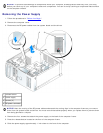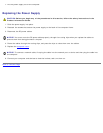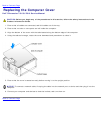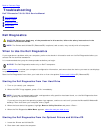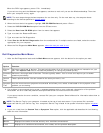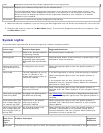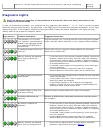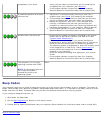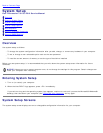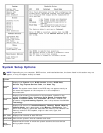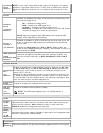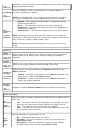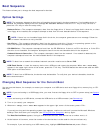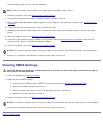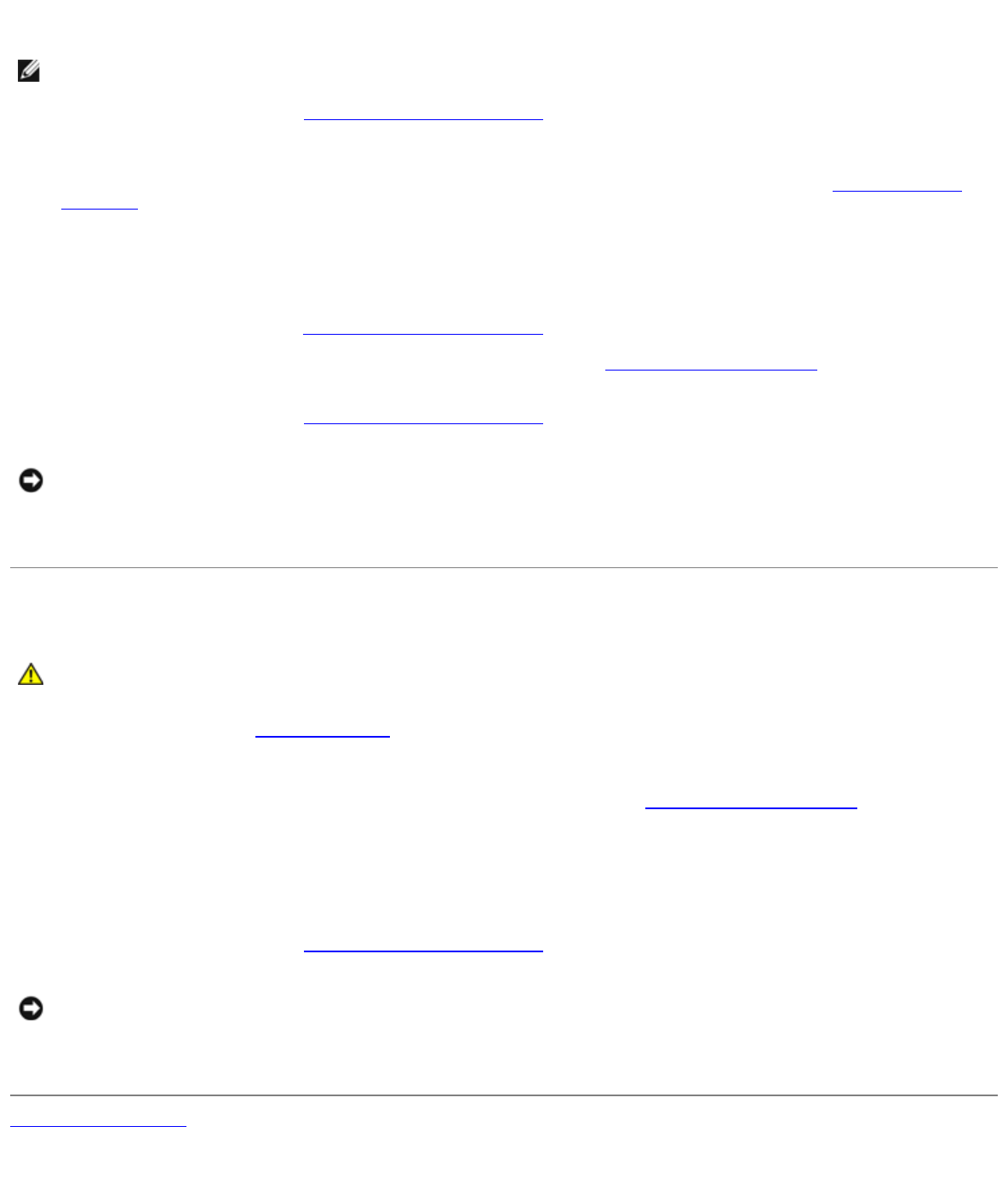
jumper plug to pins 2 and 3 to clear the password.
NOTE: When you receive your computer, the jumper plug is attached to pins 1 and 2.
3. Close the computer cover (see Replacing the Computer Cover
).
4. Connect your computer and monitor to electrical outlets, and turn them on.
5. After the Microsoft® Windows® desktop appears on your computer, shut down the computer (see Turning Off Your
Computer).
6. Turn off the monitor and disconnect it from the electrical outlet.
7. Disconnect the computer power cable from the electrical outlet, and press the power button to ground the system
board.
8. Open the computer cover (see Removing the Computer Cover
).
9. Locate the 3-pin password jumper (PSWD) on the system board (see System Board Components
) and attach the
jumper to pins 1 and 2 to reenable the password feature.
10. Close the computer cover (see Replacing the Computer Cover).
NOTICE: To connect a network cable, first plug the cable into the network device and then plug it into the computer.
11. Connect your computer and devices to electrical outlets, and turn them on.
Clearing CMOS Settings
CAUTION: Before you begin any of the procedures in this section, follow the safety instructions located in
the Product Information Guide.
1. Follow the procedures in Before You Begin
.
2. Reset the current CMOS settings:
a. Locate the 3-pin CMOS jumper (RTCRST) on the system board (see System Board Components
).
b. Remove the jumper plug from pins 2 and 3.
c. Place the jumper plug on pins 1 and 2 and wait approximately five seconds.
d. Replace the jumper plug on pins 2 and 3.
3. Close the computer cover (see Replacing the Computer Cover
).
NOTICE: To connect a network cable, first plug the cable into the network wall jack and then plug it into the computer.
4. Connect your computer and devices to electrical outlets, and turn them on.
Back to Contents Page