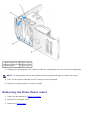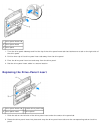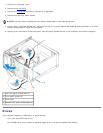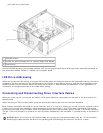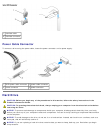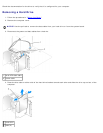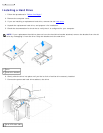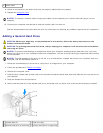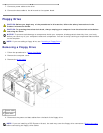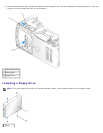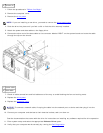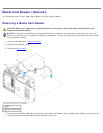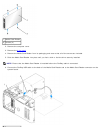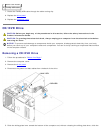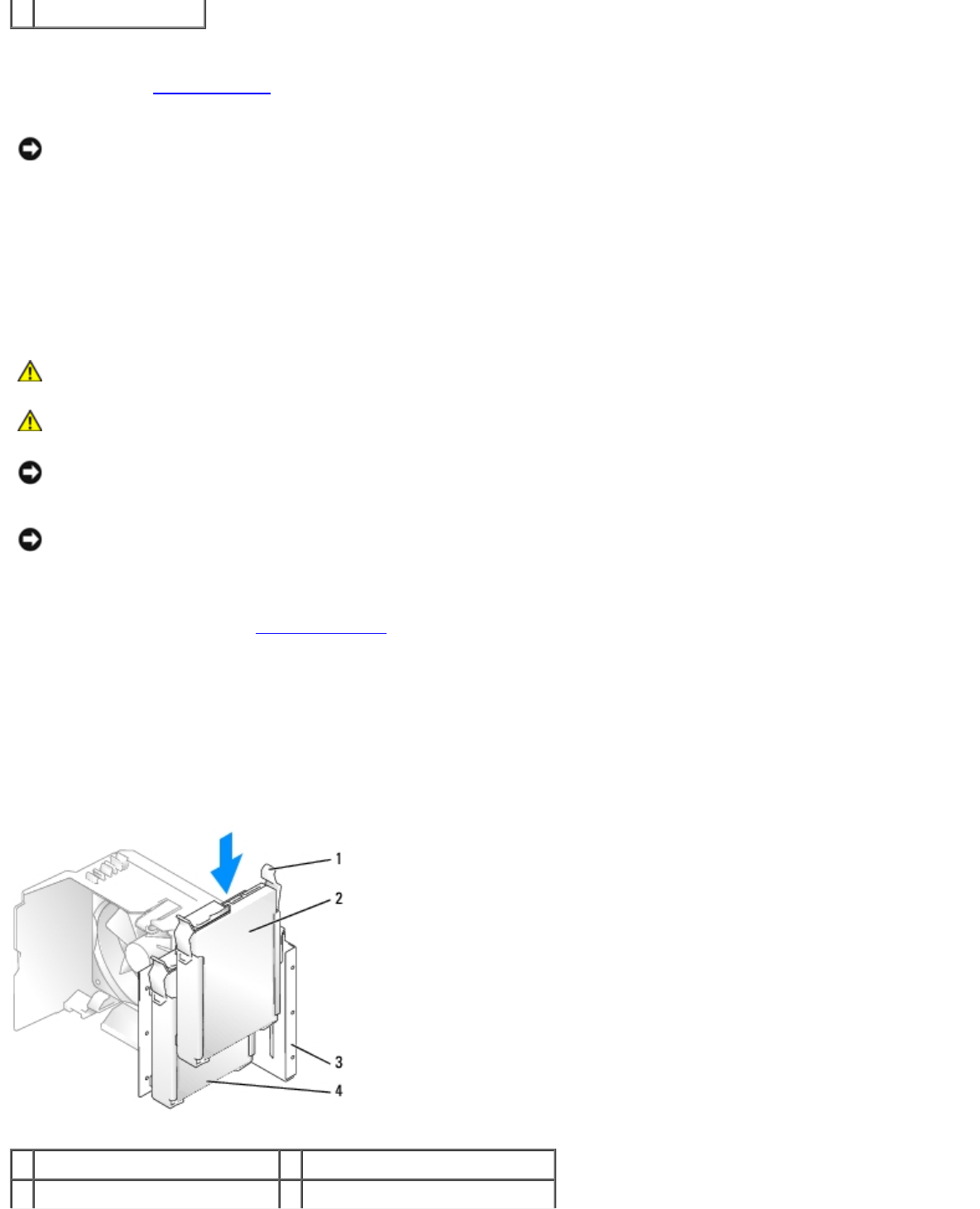
2 power cable
8. Check all connectors to be certain that they are properly cabled and firmly seated.
9. Replace the computer cover.
NOTICE: To connect a network cable, first plug the cable into the network port or device and then plug it into the
computer.
10. Connect your computer and devices to electrical outlets, and turn them on.
See the documentation that came with the drive for instructions on installing any software required for drive operation.
Adding a Second Hard Drive
CAUTION: Before you begin any of the procedures in this section, follow the safety instructions in the
Product Information Guide.
CAUTION: To guard against electrical shock, always unplug your computer from the electrical outlet before
removing the cover.
NOTICE: To prevent static damage to components inside your computer, discharge static electricity from your body
before you touch any of your computer's electronic components. You can do so by touching an unpainted metal surface
on the computer.
NOTICE: To avoid damage to the drive, do not set it on a hard surface. Instead, set the drive on a surface, such as a
foam pad, that will sufficiently cushion it.
1. Check the documentation for the drive to verify that it is configured for your computer.
2. Follow the procedures in "Before You Begin
."
3. Remove the computer cover.
4. Press the blue release tabs on each side of the hard drive bracket toward each other and slide the drive up and out of
the computer.
5. Snap the bracket onto the hard drive.
6. Gently slide the new drive (the second hard drive) into place until you feel a click or feel the drive securely installed.
1 release tabs (2) 3 hard drive bay
2 second hard drive in lower bay 4 primary hard drive in upper bay