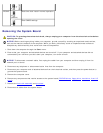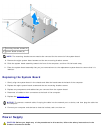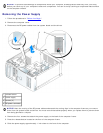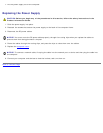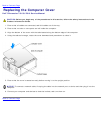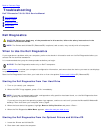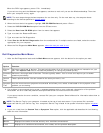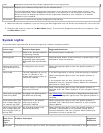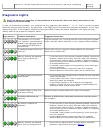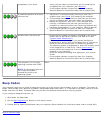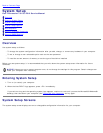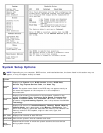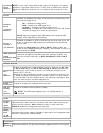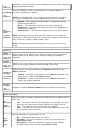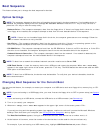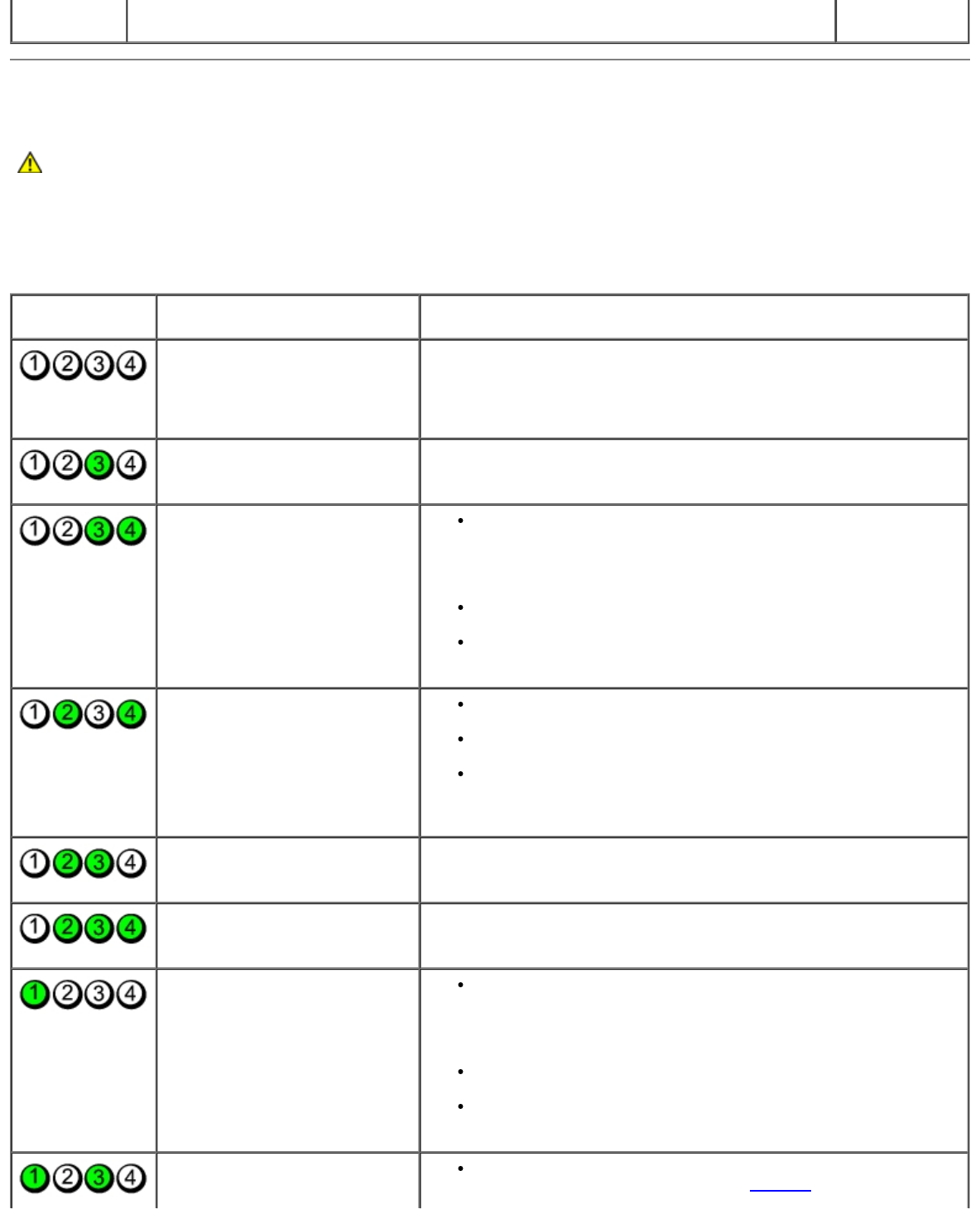
hard drive. The light might also be on when a device such as a CD player is operating. action is
required.
Diagnostic Lights
CAUTION: Before you begin any of the procedures in this section, follow the safety instructions in the
Product Information Guide.
To help you troubleshoot a problem, your computer has four diagnostic lights labeled "1," "2," "3," and "4" on the front panel.
When the computer starts normally, the lights flash. If the POST portion of system boot completes successfully, all four lights
display solid green. If the computer malfunctions during the POST process, the pattern displayed on the lights may help
identify where in the process the computer halted.
Light Pattern Problem Description Suggested Resolution
The computer is in a normal
"off" condition, has successfully
booted to the operating system,
or a possible pre-BIOS failure
has occurred.
Plug the computer into a working electrical outlet and press the power
button. Also see "Power Problems" in your computer Owner's Manual.
A possible processor failure has
occurred.
Contact Dell (see your computer Owner's Manual for information
about how to contact Dell).
Memory modules are detected,
but a memory failure has
occurred.
If you have two or more memory modules installed, remove the
modules, reinstall one module, and then restart the computer.
If the computer starts normally, reinstall an additional module.
Continue until you have identified a faulty module or reinstalled
all modules without error.
If available, install properly working memory of the same type
into your computer.
If the problem persists, contact Dell (see your computer
Owner's Manual for information about how to contact Dell).
A possible graphics card failure
has occurred.
If the computer has a graphics card, remove the card, and then
restart the computer.
If the problem still exists, install a graphics card that you know
works and restart the computer.
If the problem persists or the computer has integrated
graphics, contact Dell (see your computer Owner's Manual for
information about how to contact Dell).
A possible floppy or hard drive
failure has occurred.
Reseat all power and data cables and restart the computer.
A possible USB failure has
occurred.
Reinstall all USB devices, check cable connections, and then restart
the computer.
No memory modules are
detected.
If you have two or more memory modules installed, remove the
modules, reinstall one module, and then restart the computer.
If the computer starts normally, reinstall an additional module.
Continue until you have identified a faulty module or reinstalled
all modules without error.
If available, install properly working memory of the same type
into your computer.
If the problem persists, contact Dell (see your computer
Owner's Manual for information about how to contact Dell).
Memory modules are detected,
but a memory configuration or
Ensure that no special memory module/memory connector
placement requirements exist (see "Memory
").