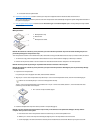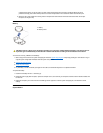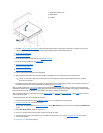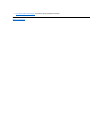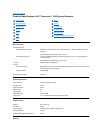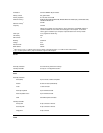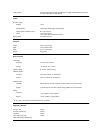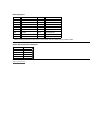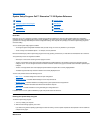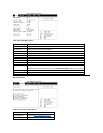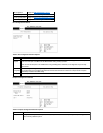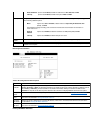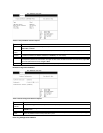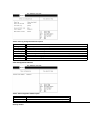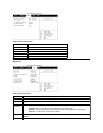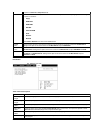Back to Contents Page
SystemSetupProgram:Dell™Dimension™2100SystemReference
Overview
Each time you turn on or restart your computer, it compares the hardware installed in the computer to the hardware listed in the configuration
information stored in nonvolatile random-access memory (NVRAM) on the system board. If the computer detects a discrepancy between the two, it
generates error messages that identify the incorrect configuration settings. The computer then prompts you to enter the system setup program to
correct the setting.
You can use the system setup program as follows:
l To change the system configuration information after you add, change, or remove any hardware in your computer
l To set or change user-selectable options — for example, the user password
Dell recommends that you print the system setup program screens (by pressing <Print Screen>) or write down the information for future reference.
The system setup screens are organized as follows:
l At the top is a menu bar for accessing the main program screens.
l The box on the left side of each screen lists options that define the installed hardware in the computer. Fields next to the options contain
settings or values. You can change those that are enclosed in brackets. Values that are grayed out contain status information reported by the
computer.
l The box on the right side of each screen displays help information for the option with a currently highlighted field.
l The bottom right area lists keys and their functions for the currently displayed screen.
The menu bar provides access to the following screens:
l Main screen — Provides settings for the basic computer configuration
l Advanced screen — Provides detailed settings for some computer features
l Security screen — Provides indications and settings for the system password and setup password
l Boot screen — Provides information about which device boots the computer
l Exit screen — Provides selections for saving and loading the configurations and
In addition to these screens, options identified by a right arrow provide access to submenus.
Entering the System Setup Program
To enter the system setup program:
1. Turn on (or restart) your computer.
2. When the blue Dell logo appears, press <Del>.
If you wait too long and the operating system begins to load into memory, let the computer complete the load operation. Then shut down the
computer and try again.
Main Screen
Overview
Security Screen
Entering the System Setup Program
Boot Screen
Main Screen
Exit Screen
Advanced Screen
Clearing NVRAM