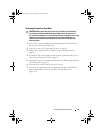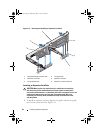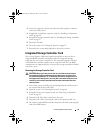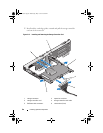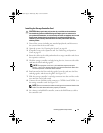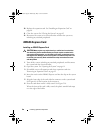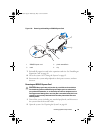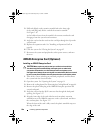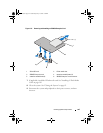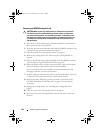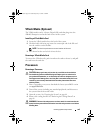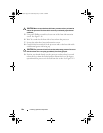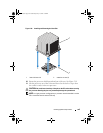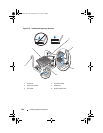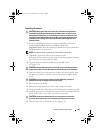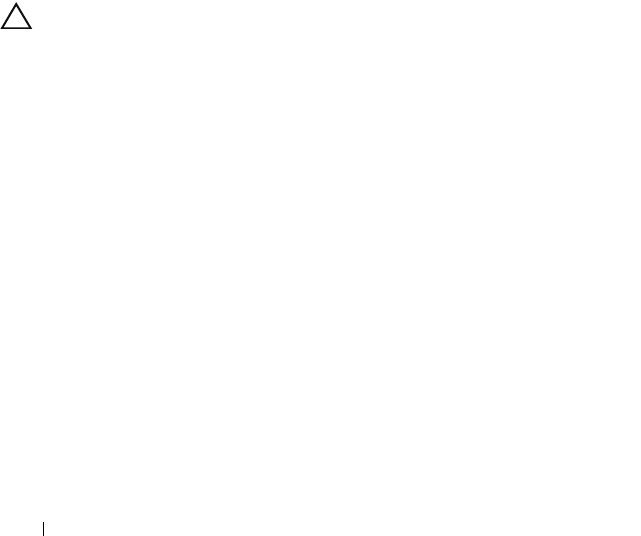
100 Installing System Components
3
Pull back slightly on the retention standoff tab at the front edge
of the card and gently lift the card off the retention standoff.
See Figure 3-16.
As the holder releases from the standoff, the connector under the card
disengages from the system board connector.
4
Angle the card so that the notch on the card slips through the clip on the
system board.
5
Replace the expansion cards. See "Installing an Expansion Card" on
page 90.
6
Close the system. See "Closing the System" on page 65.
7
Reconnect the system and peripherals to their power sources, and turn
them on.
iDRAC6 Enterprise Card (Optional)
Installing an iDRAC6 Enterprise Card
CAUTION: Many repairs may only be done by a certified service technician.
You should only perform troubleshooting and simple repairs as authorized in
your product documentation, or as directed by the online or telephone service
and support team. Damage due to servicing that is not authorized by Dell is not covered
by your warranty. Read and follow the safety instructions that came with the product.
1
Turn off the system, including any attached peripherals, and disconnect
the system from the electrical outlet.
2
Open the system. See "Opening the System" on page 64.
3
Remove the cooling shroud. See "Removing the Cooling Shroud" on page 66.
4
Remove the plastic filler plug of the iDRAC6 Enterprise port from the
system back panel.
5
Angle the card so that the RJ-45 connector fits through the back-panel
opening. See
Figure 3-17.
6
Align the front edge of the card with the two front plastic retention
standoffs next to the iDRAC6 connector on the system board, and lower
the card into place. See Figure 3-17.
When the front of the card is fully seated, the plastic standoffs snap over
the edge of the card.
book.book Page 100 Wednesday, May 12, 2010 9:26 PM