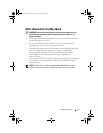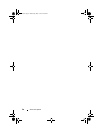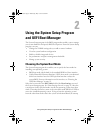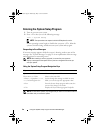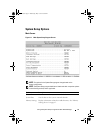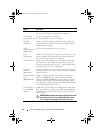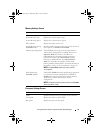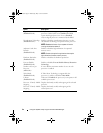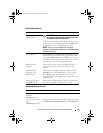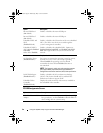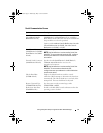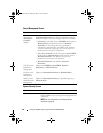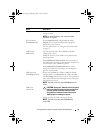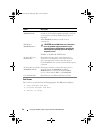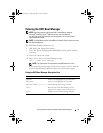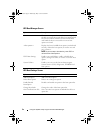Using the System Setup Program and UEFI Boot Manager 45
Boot Settings Screen
Integrated Devices Screen
Option Description
Boot Mode
(BIOS default)
CAUTION: Switching the boot mode could prevent
the system from booting if the operating system was
not installed in the same boot mode.
If the system operating system supports UEFI, you can
set this option to UEFI. Setting this field to BIOS allows
compatibility with non-UEFI operating systems.
NOTE: Setting this field to UEFI disables the Boot
Sequence, Hard-Disk Drive Sequence, and USB Flash Drive
Emulation Type fields.
Boot Sequence If Boot Mode is set to BIOS, this field indicates to the
system the location of the operating system files needed
for startup. If Boot Mode is set to UEFI, you can access
the UEFI boot manager utility by rebooting the system
and pressing <F11> when prompted to do so.
Hard-Disk Drive
Sequence
Determines the order in which the BIOS attempts to
boot from hard drives in the system during system
startup.
USB Flash Drive
Emulation Type
(Auto default)
Determines the emulation type for a USB flash drive.
Hard disk allows the USB flash drive to act as a hard
drive. Floppy allows the USB flash drive to act as a
removable diskette drive. Auto automatically chooses an
emulation type.
Boot Sequence Retry
(Disabled default)
If this field is enabled and the system has failed to boot,
the system reattempts to boot after 30 seconds.
Option Description
Integrated SAS
Controller
(Enabled default)
Enables or disables the integrated storage controller.
User Accessible USB
Ports
(All Ports On default)
Enables or disables the user-accessible USB ports. Options
are All Ports On, Only Back Ports On, and All Ports Off.
book.book Page 45 Wednesday, May 12, 2010 9:26 PM