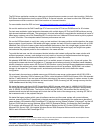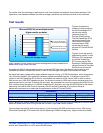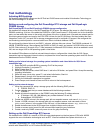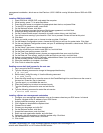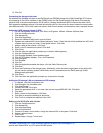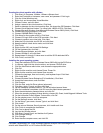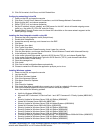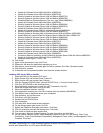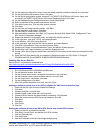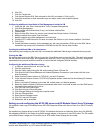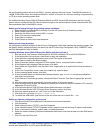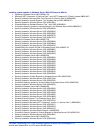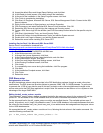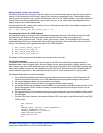13
Principled Technologies, Inc.: Initial investment payback analysis: Dell PowerEdge R710
solution with VMware ESX vs. HP ProLiant DL385 solution
z Update for Windows Server 2008 x64 Edition (KB959130)
z Update for Windows Server 2008 x64 Edition (KB957200)
z Security Update for Windows Server 2008 x64 Edition (KB953733)
z Security Update for Windows Server 2008 x64 Edition (KB950762)
z Windows Malicious Software Removal Tool x64 – April 2009 (KB890830)
z Update for Windows Server 2008 x64 Edition (KB955839)
z Security Update for Windows Server 2008 x64 Edition (KB958624)
z Security Update for Windows Server 2008 x64 Edition (KB950974)
z Update for Windows Server 2008 x64 Edition (KB951978)
z Update for Windows Server 2008 for x64-based Systems (KB955020)
z Security Update for Windows Server 2008 x64 Edition (KB956572)
z Security Update for Windows Mail for Windows Server 2008 x64 Edition (KB951066)
z Update Rollup for ActiveX Killbits for Windows Server 2008 x64 Edition (KB960715)
z Security Update for Windows Server 2008 x64 Edition (KB960225)
z Security Update for Windows Server 2008 x64 Edition (KB956802)
z Update for Windows Server 2008 x64 Edition (KB957321)
z Update for Windows Server 2008 x64 Edition (KB952287)
z Security Update for Windows Server 2008 x64 Edition (KB958644)
z Security Update for Windows Server 2008 x64 Edition (KB959426)
z Security Update for Windows Server 2008 x64 Edition (KB952004)
z Security Update for Windows Server 2008 x64 Edition (KB951698)
z Update for Windows Server 2008 x64 Edition (KB950050)
z Cumulative Security Update for ActiveX Killbits for Windows Server 2008 x64 Edition (KB950760)
z Update for Windows Server 2008 x64 Edition (KB955302)
z Windows Update Agent 7.2.6001.788
10. Click Install.
11. Agree to the license terms, and click Finish.
12. Reboot the VM when the application requests you do so.
13. After reboot, check Windows update again for further updates. Click Start, Windows Update.
14. Click Check for updates.
15. If Windows lists no important updates, then close the updates window.
Installing SQL Server 2008 on the VM
1. Insert the DVD into the physical DVD drive.
2. Right-click the VM, and choose Power, Power On.
3. Right-click the VM, and choose Open Console.
4. Click the Connect CD/DVD button. Choose CD/DVD Drive 1, Connect to host device…
5. Click Run SETUP.EXE on the AutoPlay menu.
6. If the application prompts you to install the .NET Framework, click OK.
7. Select the Accept radio button, and click Install.
8. When the installation finishes, click Exit.
9. If the application prompts you, click OK to install a hotfix for Windows (KB942288).
10. Click Restart now to restart the server upon completion.
11. After rebooting, log into the server.
12. Click Start, and click Computer.
13. Double-click the CD/DVD drive.
14. Click Installation.
15. Click New SQL Server stand-alone installation.
16. On the Setup support rules screen, click OK.
17. Specify the Enterprise Evaluation free edition. Click Next.
18. Click the checkbox to accept the license terms. Click Next.
19. Click Install to install the setup support files.
20. You may see a Windows Firewall warning. For now, ignore this, and click Next.
21. On the Feature Selection screen, select Database Engine Services, Full-Text Search, Client Tools
Connectivity, Client Tools Backward Compatibility, Management Tools –Basic, and Management Tools –
Complete. Click Next.