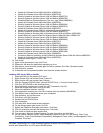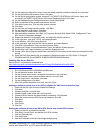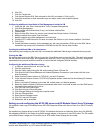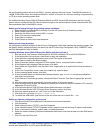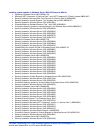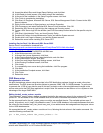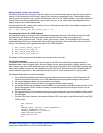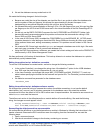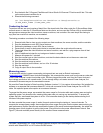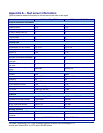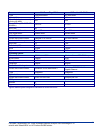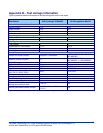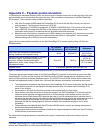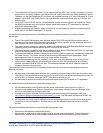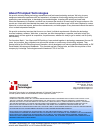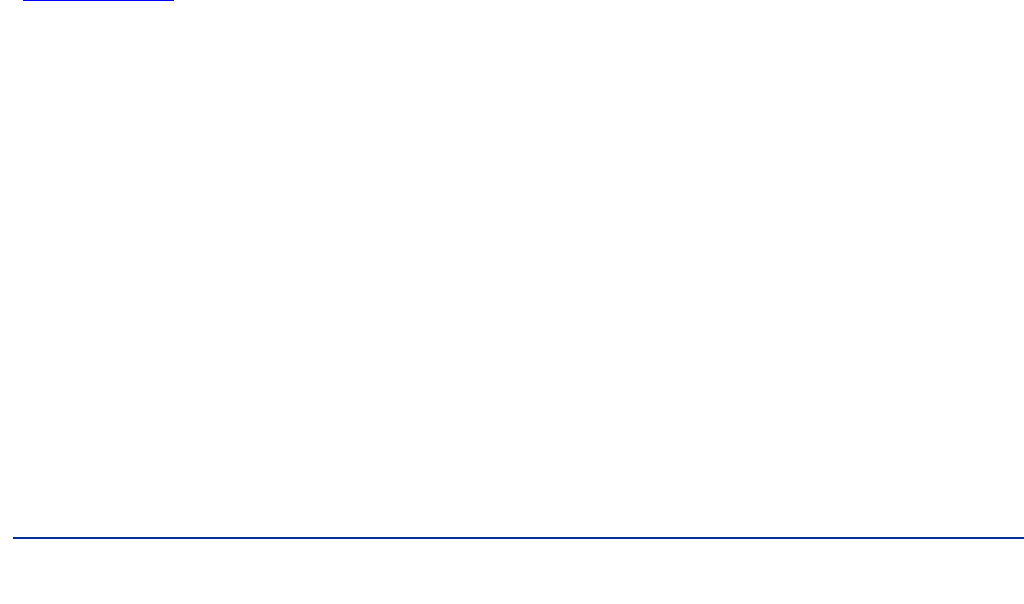
22
Principled Technologies, Inc.: Initial investment payback analysis: Dell PowerEdge R710
solution with VMware ESX vs. HP ProLiant DL385 solution
3. Run the batch file C:\Program Files\Microsoft Visual Studio 9.0\Common7\Tools\vsvars32.bat. This sets
up the environment variables for us.
4. Execute the following command:
csc /out:ds2sqlserverdriver.exe ds2xdriver.cs ds2sqlserverfns.cs
/d:USE_WIN32_TIMER /d:GEN_PERF_CTRS
Conducting the test
To perform the test, we used a series of batch files. We stored batch files either under the C:\ServerShare folder
on each server or under the C:\ClientShare folder on the clients, and we used the PsExec utility to coordinate the
test procedures amongst the client machines, server machines, and controller. We used simple file sharing to
copy files from machine to machine, as we needed.
The testing procedure consisted of the following steps:
1. Execute batch files to clean up prior outputs on client machines, the server machine, and the controller.
2. Drop the database on each SQL Server instance.
3. Restore the database on each SQL Server instance.
4. Pause briefly to wait for background tasks to complete before the scripts reboot the server.
5. The scripts reboot the client machines and server machine, and wait for a ping response from all test
machines.
6. Wait 10 additional minutes for any background tasks to complete.
7. Measure idle power for 2 minutes.
8. Start the counter logs on client machines, and start the data collector set on the server under test.
9. Start the workload connections.
10. Start the workload ramp-up period.
11. Start the workload on the server, and run it for 30 minutes.
12. Stop the workload.
13. Copy all output files to the controller.
Measuring power
To record each solution’s power consumption during each test, we used an Extech Instruments
(www.extech.com) 380803 Power Analyzer/Datalogger. We connected the power cord from the server under test
to the Power Analyzer’s output load power outlet. We then plugged the power cord from the Power Analyzer’s
input voltage connection into a power outlet. For the storage arrays, we used a second Power Analyzer, but
connected it the same way as we connected the server.
We used the Power Analyzer’s Data Acquisition Software (version 2.11) to capture all recordings. We installed the
software on a separate Intel processor-based PC, which we connected to the Power Analyzer via an RS-232
cable. We captured power consumption at one-second intervals.
To gauge the idle power usage, we recorded the power usage for 2 minutes while each system was running the
operating system, but otherwise idle, meaning the system was not running any test workload. To ensure the
system was idle, we allowed the system to sit for 10 minutes after booting to the desktop before starting the 2
minutes of idle power capture.
We then recorded the power usage (in watts) for each system during the testing at 1-second intervals. To
compute the average power usage, we averaged the power usage during the time the system was producing its
peak performance results. Because we measured the power of the server and storage separately, we added the
average power of both together to get the total power. We call this time the power measurement interval. See
Figure 7 (idle and workload power results) for the results of these measurements.