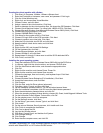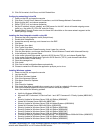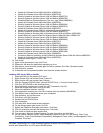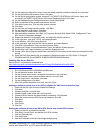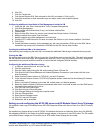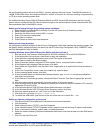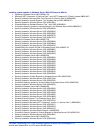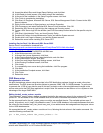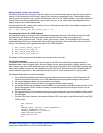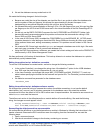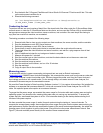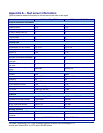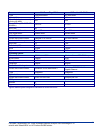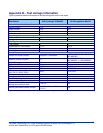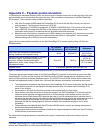19
Principled Technologies, Inc.: Initial investment payback analysis: Dell PowerEdge R710
solution with VMware ESX vs. HP ProLiant DL385 solution
18. Accept the default Error and Usage Report Settings, and click Next.
19. At the Ready to Install screen, click Install to begin the installation.
20. At the end of the installation in the Setup Progress screen, click Next.
21. Click Finish to complete the installation.
22. Click Start, All Programs, Microsoft SQL Server, SQL Server Management Studio. Connect to the SQL
Server instance.
23. Right-click the instance in Object explorer, and choose Properties.
24. Click Processors, and select the Boost SQL Server Priority checkbox. Click OK.
25. Restart the SQL Server by right-clicking the instance and choosing restart.
26. Create a SQL Server login for the ds2user (see DVD Store setup section below for the specific script to
use).
27. Click Start, Administrative Tools, and Local Security Policy.
28. Double-click Perform Volume Maintenance Tasks, and add the System account.
29. Double-click Lock Pages in Memory, and add the System account.
30. Reboot the server before installing SQL Server SP3.
Installing Service Pack 3 for Microsoft SQL Server 2005
Service Pack 3 is available for download from
http://www.microsoft.com/downloads/details.aspx?FamilyID=ae7387c3-348c-4faa-8ae5-
949fdfbe59c4&displaylang=en.
1. Run SQLServer2005SP3-KB955706-x86-ENU.exe.
2. At the Welcome screen, click Next.
3. At Accept the License Agreement, click Next.
4. At the Feature Selection screen, keep the defaults, and click Next.
5. At the Authentication screen, click Next.
6. At the Error and Usage Reporting Settings screen, click Next.
7. At the Running Processes screen, click Next.
8. Click Install.
9. If a compatibility error occurs during the installation, click Run program.
10. Click Next.
11. At the Installation Complete screen, click Next.
12. Click Finish.
13. Reboot the server.
DVD Store setup
Data generation overview
We built the database schema using the scripts in the DS2 distribution package, though we made a few minor
modifications. The DS2 stress tool provides options to generate 10MB, 1GB, or 100GB datasets. To get the tool
to generate the 10 GB of user data we used in this test, we had to make a few straightforward changes to the
source code and to the DVD Store application’s scripts. Note: We created our test data on a Linux system to take
advantage of the larger RAND MAX.
Editing the ds2_create_orders.c module
The module ds2_create_orders.c defines constants that define the maximum values for the customer ID and the
product ID. The constants for the 10GB database size did not exist. We added the constants for this size.
On the command line for the ds2_create_orders.c module, we specified the size. The available options were S
(small), M (medium), and L (large). We added the case T for the 10GB database. In the switch statement that sets
the values for the variables max_cust_id and max_prod_id, we added cases that assigned them the proper values
for the 10GB database size.
We recompiled the ds2_create_orders.c module on Linux, following the instructions in the header comments. We
used the following command line:
gcc –o ds2_create_orders ds2_create_orders.c –lm