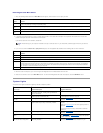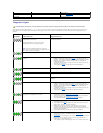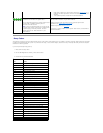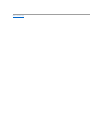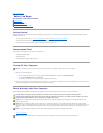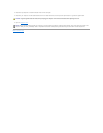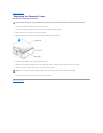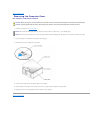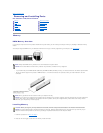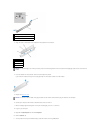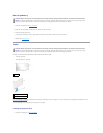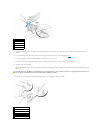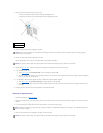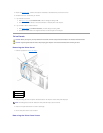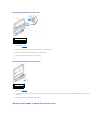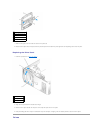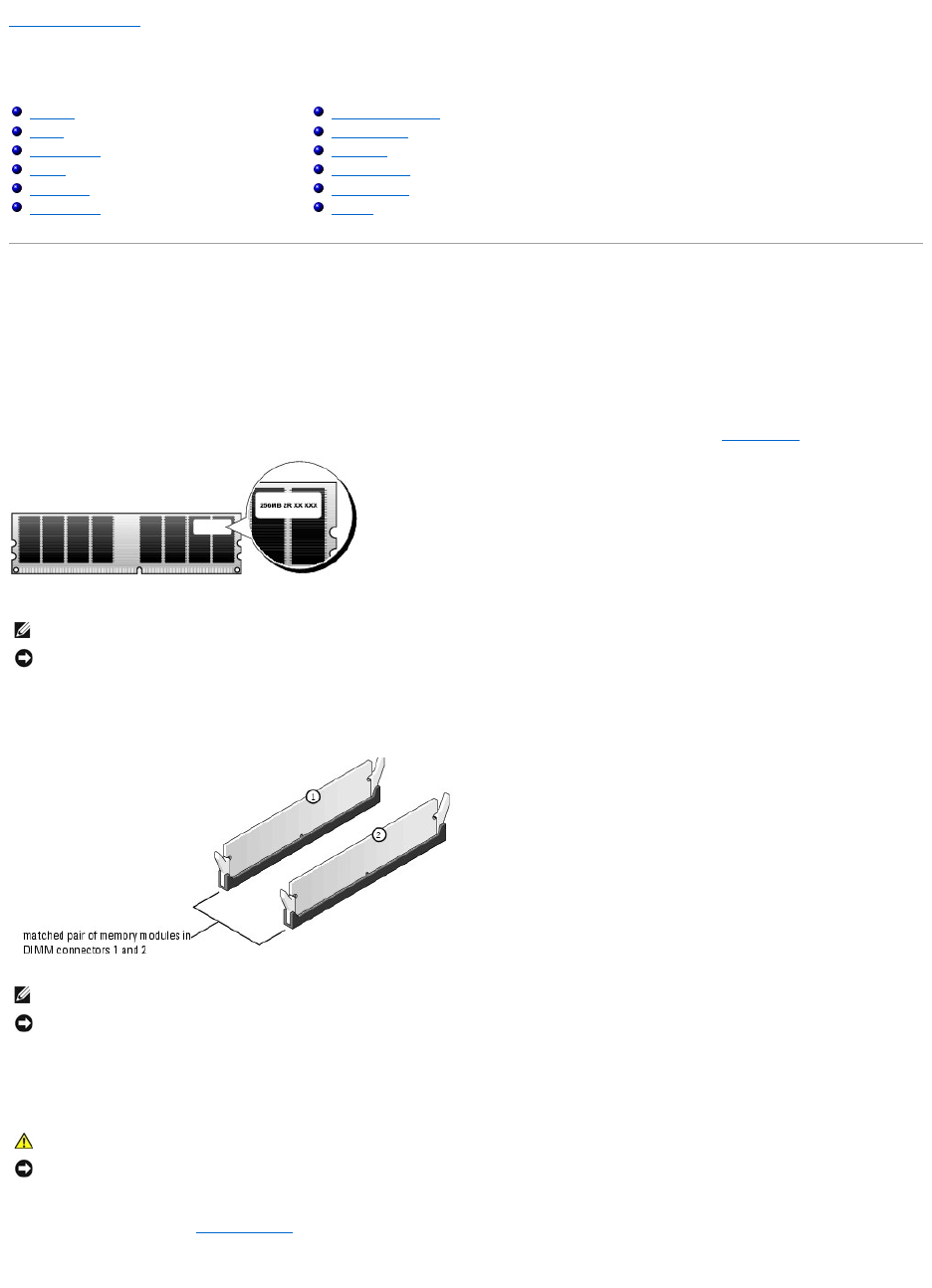
Back to Contents Page
Removing and Installing Parts
Dell™Dimension™3100/E310ServiceManual
Memory
DDR2 Memory Overview
If your computer only has one memory module installed on the system board, you can increase your computer memory by installing an additional memory
module.
Your computer supports DDR2 memory. For additional information on the type of memory supported by your computer, see "Specifications."
l If you install mixed pairs of DDR2 400-MHz (PC2-3200) and DDR2 533-MHz (PC2-4300) memory, the modules function at the slowest speed installed.
l Be sure to install a single memory module in DIMM connector 1, the connector closest to the processor, before you install modules in the other
connectors.
Installing Memory
1. Follow the procedures in "Before You Begin."
2. Press out the securing clip at each end of the memory module connector.
Memory
Cards
Drive Panels
Drives
Hard Drive
Floppy Drive
Media Card Reader
CD/DVD Drive
Processor
System Board
Power Supply
Battery
NOTE: Always install DDR2 memory modules in the order indicated on the system board.
NOTICE: Do not install ECC or buffered memory modules. Only unbuffered, non-ECC memory is supported.
NOTE: Memory purchased from Dell is covered under your computer warranty.
NOTICE: If you remove your original memory modules from the computer during a memory upgrade, keep them separate from any new modules that
you may have, even if you purchased the new modules from Dell. If possible, do not pair an original memory module with a new memory module.
Otherwise, your computer may not start properly.
CAUTION: Before you begin any of the procedures in this section, follow the safety instructions located in the Product Information Guide.
NOTICE: To prevent static damage to components inside your computer, discharge static electricity from your body before you touch any of your
computer's electronic components. You can do so by touching an unpainted metal surface on the computer chassis.