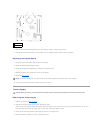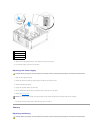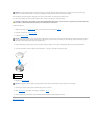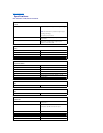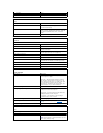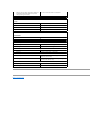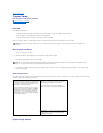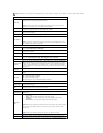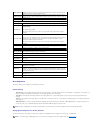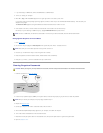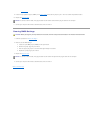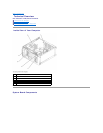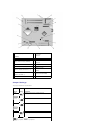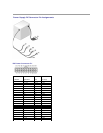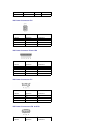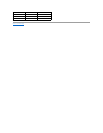Boot Sequence
This feature allows you to change the boot sequence for devices.
Option Settings
l Diskette Drive — The computer attempts to boot from the floppy drive. If the floppy disk in the drive is not bootable, if no floppy disk is in the drive, or if
there is no floppy drive installed in the computer, the computer generates an error message.
l Hard Drive — The computer attempts to boot from the primary hard drive. If no operating system is on the drive, the computer generates an error
message.
l CD Drive — The computer attempts to boot from the CD drive. If no CD is in the drive, or if the CD has no operating system, the computer generates an
error message.
l USB Flash Device — Insert the memory device into a USB port and restart the computer. When F12 = Boot Menu appears in the upper-right corner of
the screen, press <F12>. The BIOS detects the device and adds the USB flash option to the boot menu.
Changing Boot Sequence for the Current Boot
You can use this feature, for example, to restart your computer to a USB device such as a floppy drive, memory key, or CD-RW drive.
System Password
Displays the current status of the system's password security feature and allows a new
system password to be assigned and verified.
Password Status
This option locks the system password field with the setup password. When the field is
locked, you can no longer disable password security by pressing <Ctrl><Enter> when the
computer starts.
Execute Disable
This field specifies whether Execute Disable Memory Protection Technology will be on or
off.
Power Management
AC Recovery
Determines what happens when AC power is restored to the computer.
Auto Power On
Sets the computer to automatically turn on. Choices are every day or every Monday
through Friday.
The default setting is Off.
This feature does not work if you turn off your computer using a power strip or surge
protector.
Auto Power Time
Sets time to automatically turn on the computer.
Time is kept in the standard 12-hour format (hours:minutes). Change the startup time by
pressing the right- or left-arrow key to increase or decrease the numbers, or type
numbers in both the date and time fields.
This feature does not work if you turn off your computer using a power strip or surge
protector.
Suspend Mode
The options are S1, a suspend state where the computer is running in a low-power
mode, and S3, a standby state where the power is reduced or turned off for most
components, however, system memory remains active.
Maintenance
SERR DMI Message
This field controls the SERR DMI message mechanism. Some graphics cards require that
the SERR DMI message mechanism be disabled.
Asset Tag
The Asset Tag is used for customer information.
Owner Tag
The Owner Tag is used for Owner information.
Load Defaults
This option allows you to reset every option back to the way it was when the system left
the factory.
Event Log
Displays the system event log.
POST Behavior
Fastboot
When set to On (default), your computer starts more quickly because it skips certain
configurations and tests.
Numlock Key
This option involves the rightmost bank of keys on your keyboard. When set to On
(default), this option activates the numeric and mathematical features shown at the top
of each key. When set to Off, this option activates the cursor-control functions labeled on
the bottom of each key.
POST Hotkeys
This option allows you to specify the function keys to display on the screen when the
computer starts.
Keyboard Errors
This option disables or enables keyboard error reporting when the computer starts.
NOTE: To boot to a USB device, the device must be bootable. To make sure that your device is bootable, check the device documentation.
NOTE: If you are booting to a USB floppy drive, you must first set the floppy drive to OFF in system setup (see "System Setup").