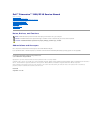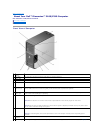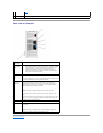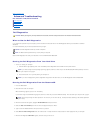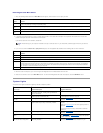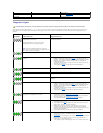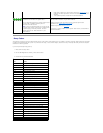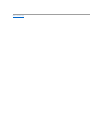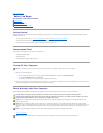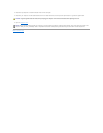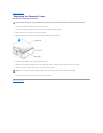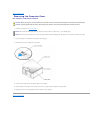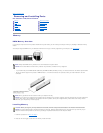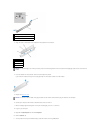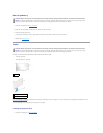Diagnostic Lights
Your computer has four lights labeled "1," "2," "3," and "4" on the front panel to help you troubleshoot problems. When the computer starts normally, the
lights flash. After the computer starts successfully, all four lights turn off. If the computer malfunctions, the color and sequence of the lights identify the
problem.
Owner's Manual.
Solid green power light and no beep
code but the computer locks up
during POST
An integrated system board device may be faulty.
Check the diagnostic lights to see if the specific problem is
identified. If the problem is not identified, contact Dell for
technical assistance.
CAUTION: Before you begin any of the procedures in this section, follow the safety instructions located in the Product Information Guide.
LightPattern
Problem Description
Suggested Resolution
The computer is in a normal "off" condition or a possible
pre-BIOS failure has occurred.
The diagnostic lights turn off after the system
successfully boots to the operating system.
NOTE: If all of the diagnostic lights are off and the
system does not start, there may be a problem with the
power supply or with the processor.
Plug the computer into a working electrical outlet. Also see "Power Problems" in
your Owner's Manual.
A processor failure was detected.
Contact Dell for technical assistance.
Memory modules are detected, but a memory failure has
occurred.
l If you have two or more memory modules installed, remove the
modules, reinstall one module (see "Memory"), and then restart the
computer. If the computer starts normally, reinstall an additional module.
Continue until you have identified a faulty module or reinstalled all
modules without error.
l If available, install properly working memory of the same type into your
computer (see "Memory").
l If the problem persists, contact Dell for technical assistance.
A possible graphics failure has occurred.
If the problem persists, contact Dell for technical assistance.
A possible floppy drive or hard drive failure has occurred.
Reseat all power and data cables and restart the computer.
A possible USB failure has occurred.
Reinstall all USB devices, check cable connections, and then restart the
computer.
No memory modules are detected.
l If you have two or more memory modules installed, remove the
modules, reinstall one module (see "Memory"), and then restart the
computer. If the computer starts normally, reinstall an additional module.
Continue until you have identified a faulty module or reinstalled all
modules without error.
l If available, install properly working memory of the same type into your
computer (see "Memory").
l If the problem persists, contact Dell for technical assistance.
Memory modules are detected, but a memory
configuration or compatibility error exists.
l Ensure that no special memory module/memory connector placement
requirements exist (see "DDR2 Memory Overview").
l Verify that the memory modules that you are installing are compatible
with your computer (see "DDR2 Memory Overview").
l If the problem persists, contact Dell for technical assistance.
A possible expansion card failure has occurred.
1. Determine whether a conflict exists by removing a card and restarting
the computer (see "Cards").
2. If the problem persists, reinstall the card that you removed, remove a
different card, and then restart the computer.
3. Repeat this process for each card. If the computer starts normally,
troubleshoot the last card removed from the computer for resource
conflicts (see "Resolving Software and Hardware Compatibilities" in your
computer Owner's Manual).
4. If the problem persists, contact Dell for technical assistance.
Another failure has occurred.
l Ensure that the cables are properly connected to the system board from
the hard drive, CD drive, and DVD drive (see "System Board
Components").
l If there is an error message on your screen identifying a problem with a
device (such as the floppy drive or hard drive), check the device to
ensure that it is functioning properly.
l The operating system is attempting to boot from a device (such as the