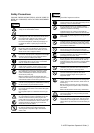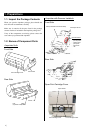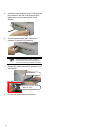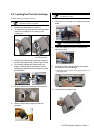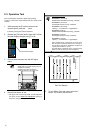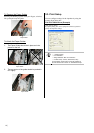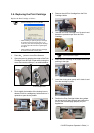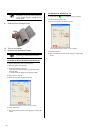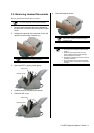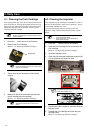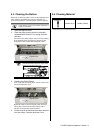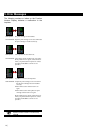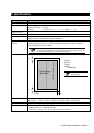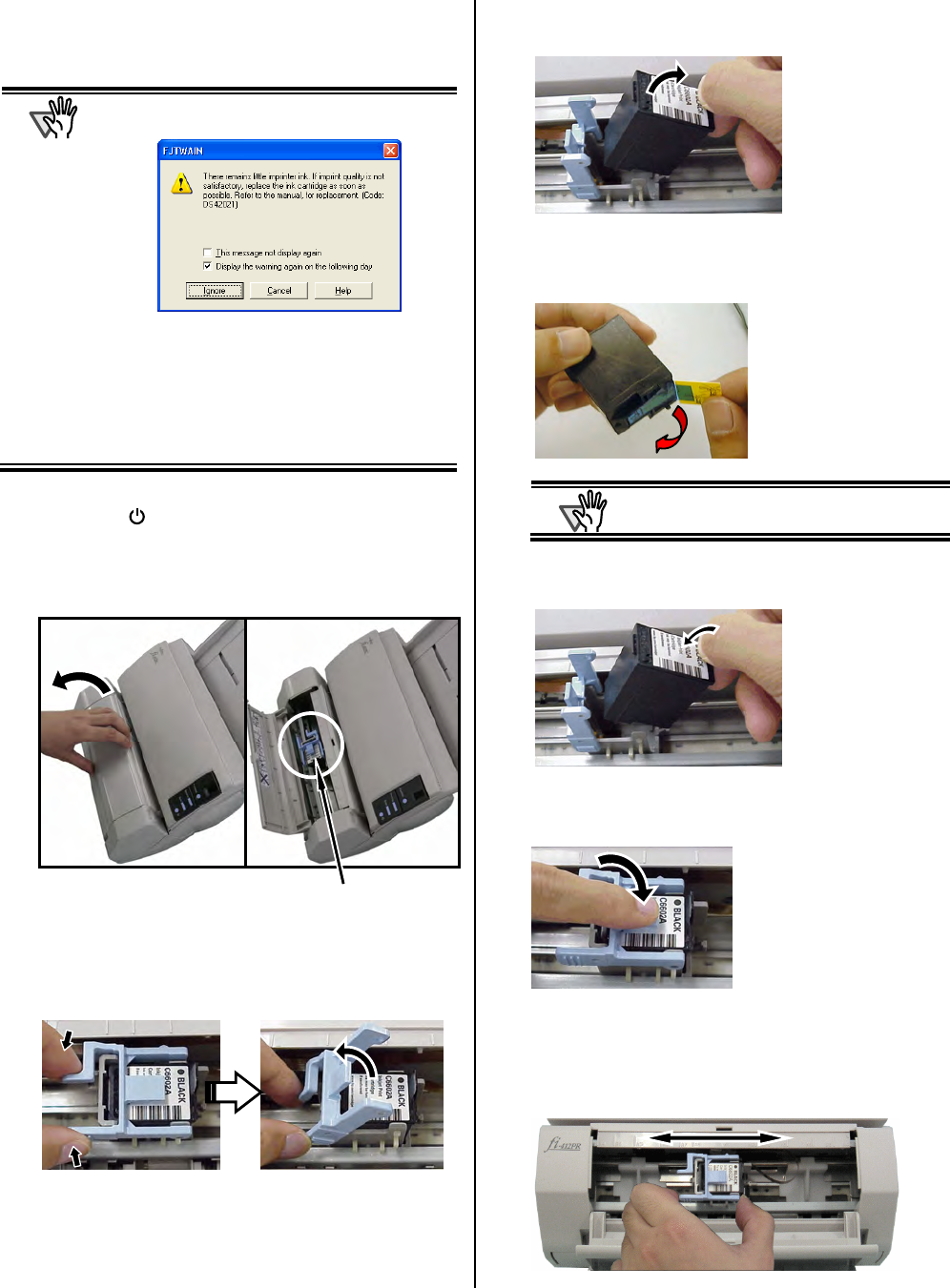
fi-412PR Imprinter Operator’s Guide | 11
3.4. Replacing the Print Cartridge
Replace the Print Cartridge as follows:
ATTENTION
• When the following message appears, replace
the Print Cartridge as soon as possible.
• When installing or replacing the print cartridge,
be careful not to insert it out of place, If you
continue to print without replacing the cartridge,
your print output will continue to appear lighter
and lighter.
• When installing or replacing the print cartridge,
be careful not to insert it out of place.
1. Press the button to turn off the Scanner.
2. Open the cover by grasping the center of the Print
Cartridge Cover and pull it open while turning the
cover downward towards you, as exhibited below.
3. Pinch slightly the handles of the closing lever to
release it from its cartridge tray holder and turn it
upwards to open the tray holder.
4. Remove the old Print Cartridge from the Print
Cartridge Holder.
5. Take the new Print Cartridge out of its pouch and
detach the protection tape from the Print
Cartridge.
ATTENTION
Do not touch the metal part of the cartridge nor
put the tape back on again.
6. Insert the Print Cartridge in the holder with its tab
pointing to the right.
7. Lower the closing lever gently until it locks in and
fixes the cartridge in place.
8. Position the Print Cartridge Holder along where
the document will pass through and position the
print on the scanned page properly for your
application.
Print Cartridge Holder