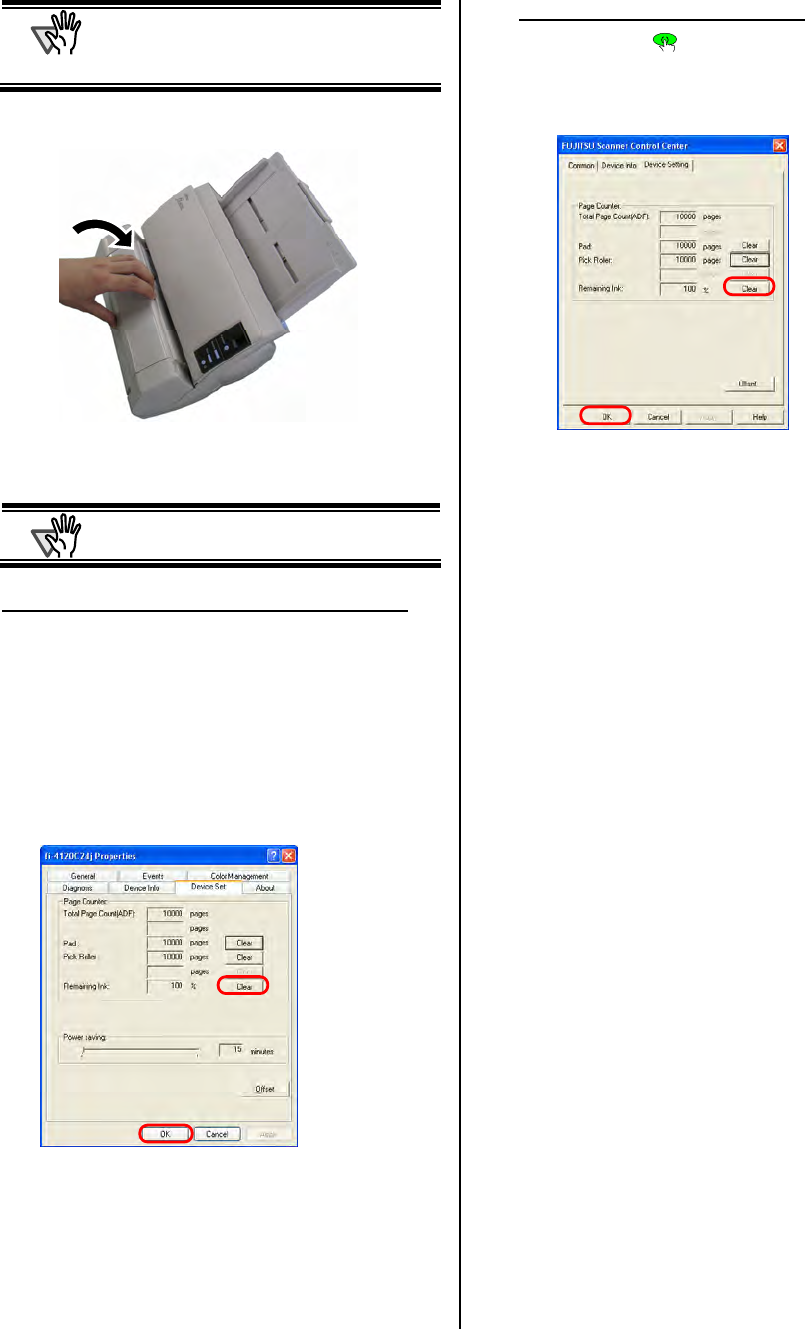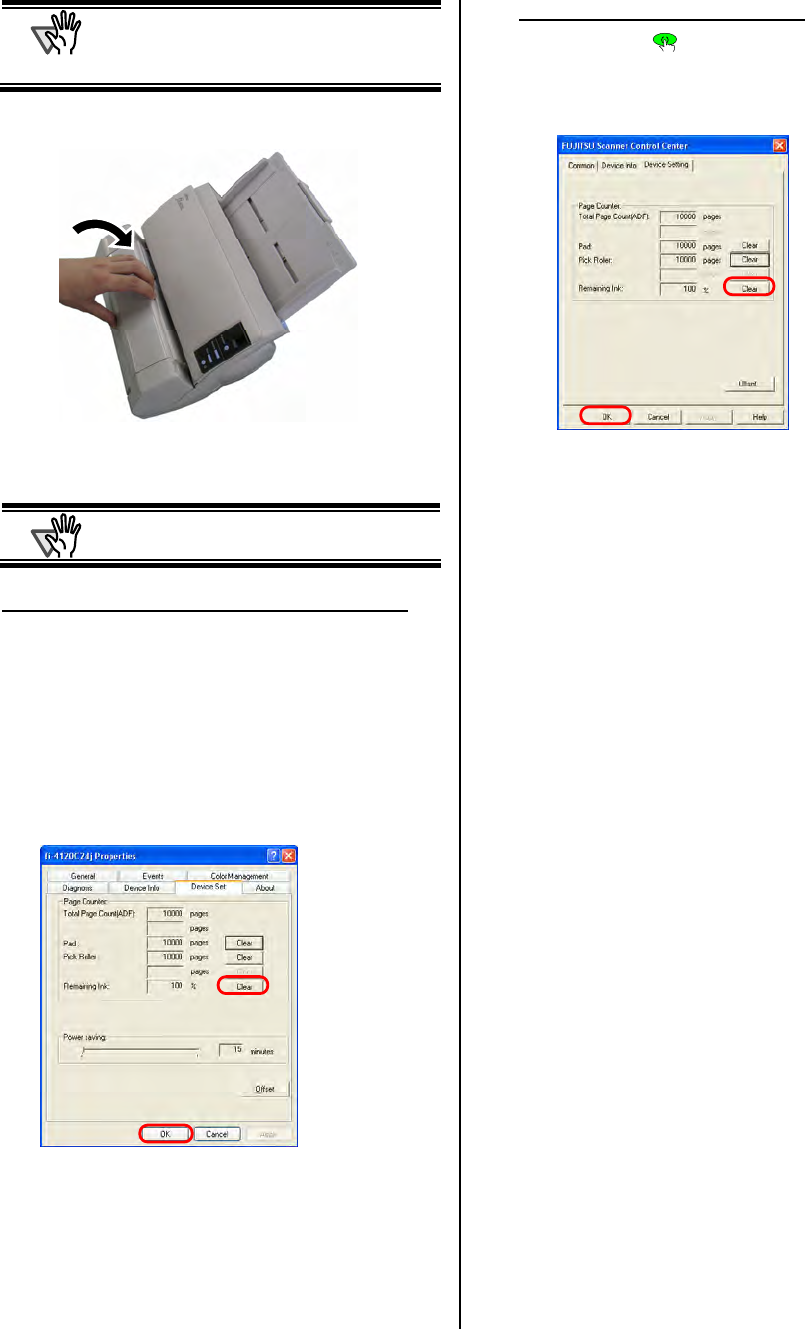
12 |
ATTENTION
Printing too close to a document’s edge can
leave little or no room for further printing, be
sure to position the print cartridge to have
enough space.
9. Close the Print Cartridge Cover.
10. Turn on the scanner.
11. Reset the Ink Remaining Counter.
ATTENTION
You must reset the Ink Remain Counter
whenever you replace the print cartridge.
For Windows 98, Windows Me, Windows 2000, Windows XP
c On the [Start] menu, select [Control panel].
d Select [Scanners and Cameras].
e On the fi-4120C2 Scanner icon,
right click and select [Properties] (for Windows Me,
Windows XP),
or double click (for Windows 98, Windows 2000).
f Select [Device Set] tab.
g Click [Clear] button on [Remaining Ink].
Ö The Remaining Ink Counter is reset to 100%.
h Click [OK] button.
i The confirmation window will be displayed. Click [OK]
button.
For Windows 95, Windows NT 4.0
c Right-click the icon in taskbar and select [Option].
d Select [Device Setting] tab.
e Click [Clear] button on [Remaining Ink].
Ö The Remaining Ink Counter is reset to 100%.
f Click [OK] button.
g The confirmation window will be displayed. Click [OK]
button.