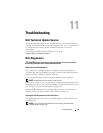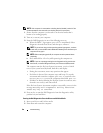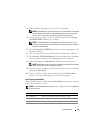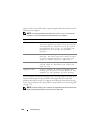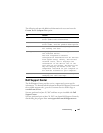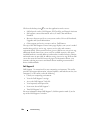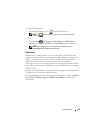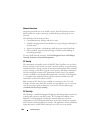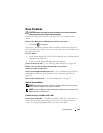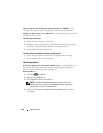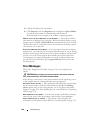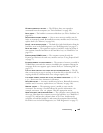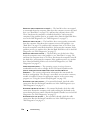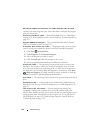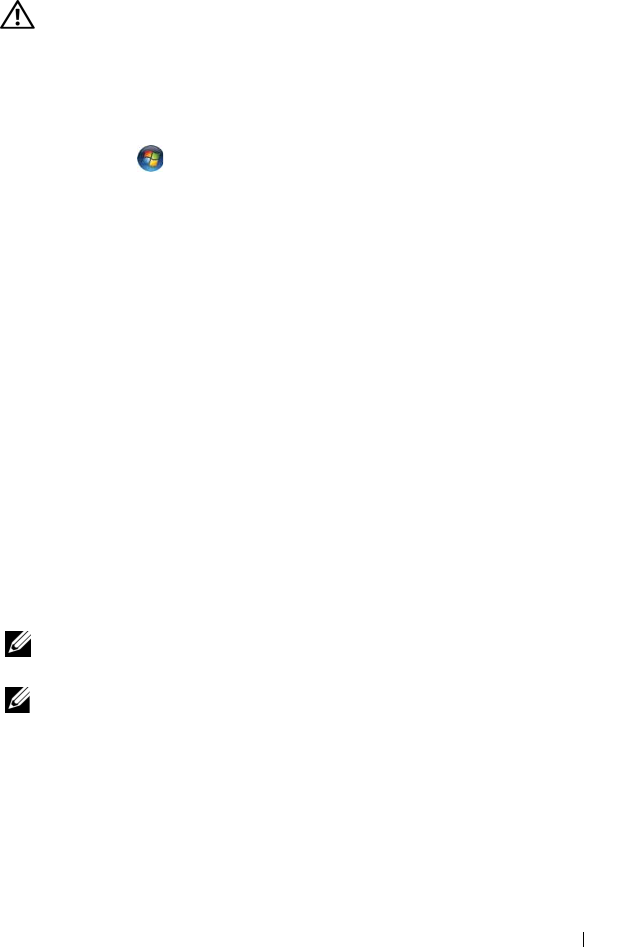
Troubleshooting 105
Drive Problems
CAUTION: Before you begin any of the procedures in this section, follow the
safety instructions in the Product Information Guide.
Fill out the "Diagnostics Checklist" on page 174 as you complete these
checks.
ENSURE THAT MICROSOFT
®
WINDOWS
®
RECOGNIZES THE DRIVE —
• Click
Start
→
Computer
.
If the drive is not listed, perform a full scan with your antivirus software to
check for and remove viruses. Viruses can sometimes prevent Windows from
recognizing the drive.
TEST THE DRIVE —
• Insert another floppy disk, CD or DVD to eliminate the possibility that the
original media is defective.
• Insert a bootable floppy disk and restart the computer.
CLEAN THE DRIVE OR DISK — See "Cleaning Your Computer" on page 188.
ENSURE THAT THE CD OR DVD IS SNAPPED ONTO THE SPINDLE
CHECK THE CABLE CONNECTIONS
CHECK FOR HARDWARE INCOMPATIBILITIES — See "Troubleshooting Software
and Hardware Problems in the Windows Vista™ Operating System" on
page 130.
RUN THE DELL DIAGNOSTICS — See "Dell Diagnostics" on page 97.
Optical drive problems
NOTE: High-speed optical drive vibration is normal and may cause noise, which
does not indicate a defect in the drive or the media.
NOTE: Because of different regions worldwide and different disc formats, not all
DVD titles work in all DVD drives.
Problems writing to a CD-RW or DVD+/-RW
CLOSE OTHER PROGRAMS — CD-RW and DVD+/-RW drives must receive a
steady stream of data when writing. If the stream is interrupted, an error
occurs. Try closing all programs before you write to the drive.