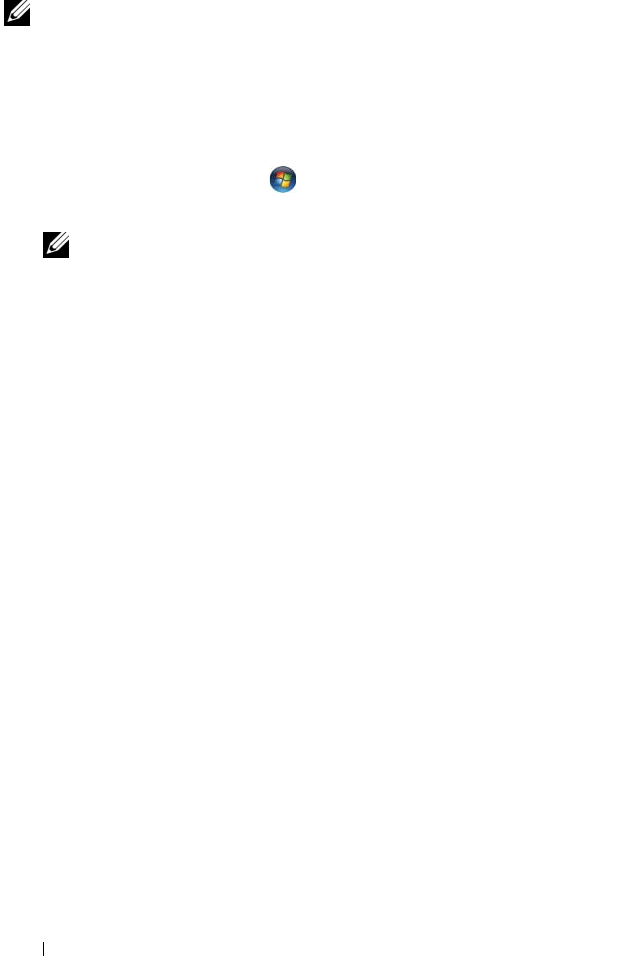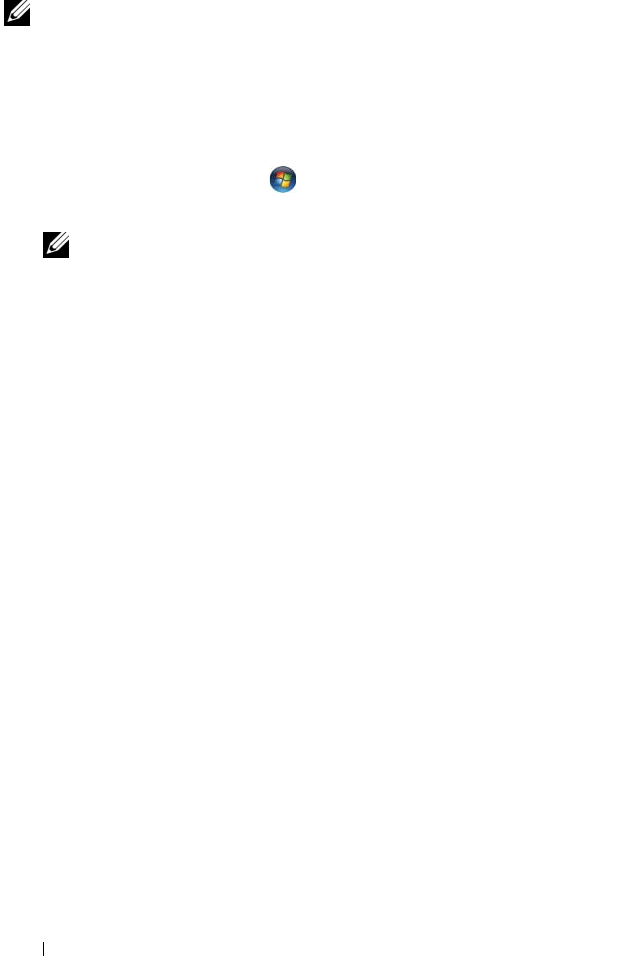
130 Troubleshooting
Manually Reinstalling Drivers
NOTE: If your computer has a Consumer IR port and you are reinstalling a
Consumer IR driver, you must first enable the Consumer IR port in the system setup
program (see "Using the System Setup Program" on page 185) before continuing
with the driver installation (see "Reinstalling Drivers and Utilities" on page 128). For
information about components installed on your computer, see "Determining Your
Computer’s Configuration" on page 19.
1
After extracting the driver files to your hard drive, as described in the
previous section, click
Start
,
and then right-click
Computer
.
2
Click
Properties
→
Device Manager
..
NOTE: The User Account Control window may appear. If you are an
administrator on the computer, click Continue; otherwise, contact your
administrator to enter the Device Manager.
3
Double-click the type of device for which you are installing the driver (for
example,
Modems
or
Infrared devices
).
4
Double-click the name of the device for which you are installing the driver.
5
Click the
Driver
tab, and then click
Update Driver
.
6
Click
Browse
and browse to the location to which you previously copied
the driver files.
7
Select the name of the appropriate driver and then click
OK
and
Next
.
8
Click
Finish
, and then restart your computer.
Troubleshooting Software and Hardware
Problems in the Windows Vista™ Operating
System
If a device is either not detected during the operating system setup or is
detected but incorrectly configured, use
Windows Vista Help and Support
to
resolve the incompatibility. Windows Vista™ is a new operating system, so
many older devices may not have drivers or applications for Windows Vista.
Check with your hardware manufacturer for further information on their
device.