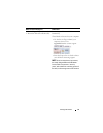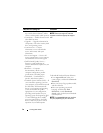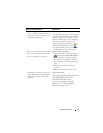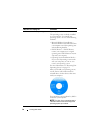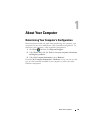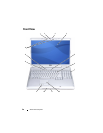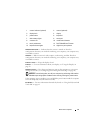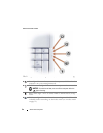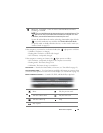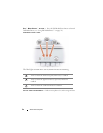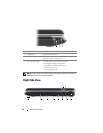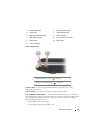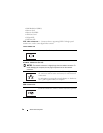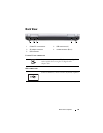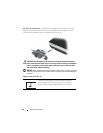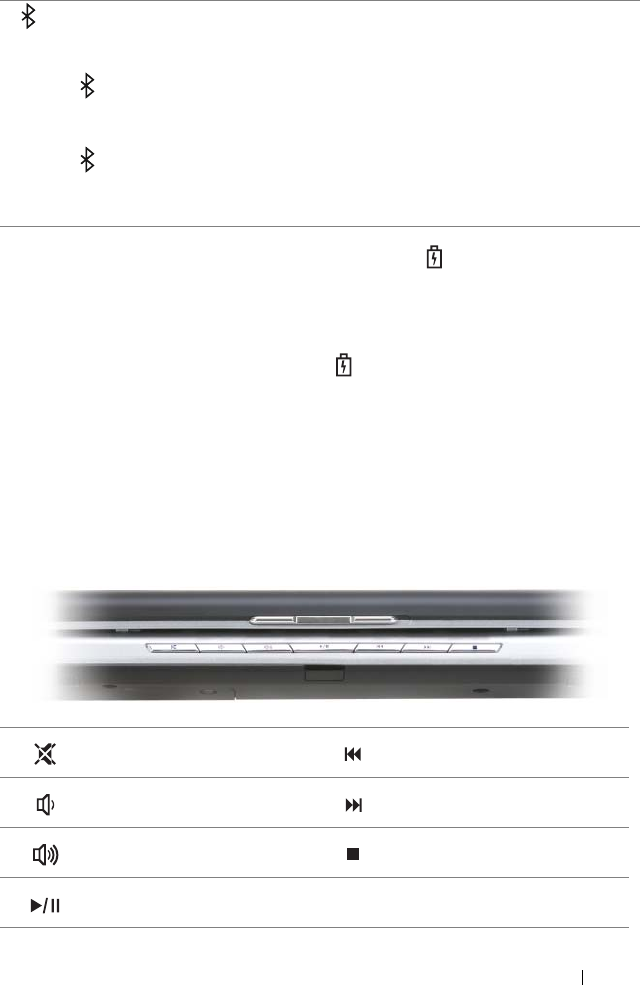
About Your Computer 23
If the computer is connected to an electrical outlet, the light operates as follows:
– Solid blue: The battery is charging.
– Flashing blue: The battery is almost fully charged.
– Off: The battery is adequately charged.
If the computer is running on a battery, the light operates as follows:
– Off: The battery is adequately charged (or the computer is turned off).
– Flashing amber: The battery charge is low.
– Solid
amber
: The battery charge is critically low.
TOUCH PAD — Provides the functionality of a mouse (see "Touch Pad" on page 43).
TOUCH PAD BUTTONS — Use these buttons much like the buttons on a mouse when
you use the touch pad to move the cursor on the display (see "Touch Pad" on page 43).
MEDIA CONTROL BUTTONS — Control CD, DVD, and Media Player playback.
Bluetooth
®
status light – Turns on when a card with Bluetooth wireless
technology is enabled.
NOTE: The card with Bluetooth wireless technology is an optional feature. The
light turns on only if you ordered the card with your computer. For more
information, see the documentation that came with your card.
To turn off only the Bluetooth wireless technology functionality, right-click the
icon in the notification area, and then click Disable Bluetooth Radio.
To quickly enable or disable all wireless devices, use the wireless switch (see
"wireless switch" on page 25).
Mute Play the previous track
Turn the volume down Play the next track
Turn the volume up Stop
Play or pause