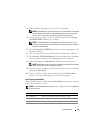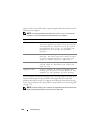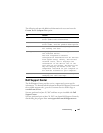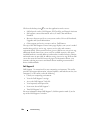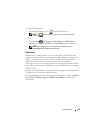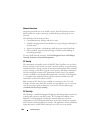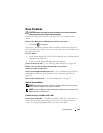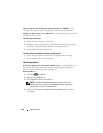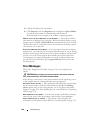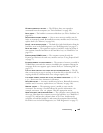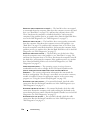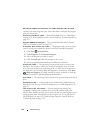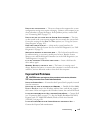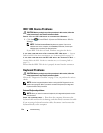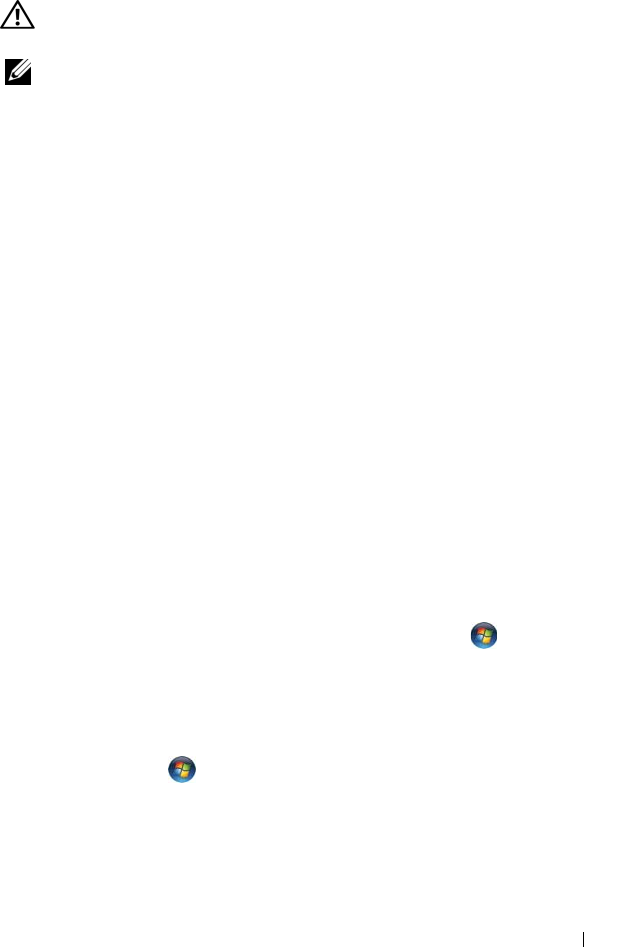
Troubleshooting 107
E-Mail, Modem, and Internet Problems
CAUTION: Before you begin any of the procedures in this section, follow the
safety instructions in the Product Information Guide.
NOTE: Connect the modem to an analog telephone jack only. The modem does not
operate while it is connected to a digital telephone network.
C
HECK THE MICROSOFT OUTLOOK
®
EXPRESS SECURITY SETTINGS — If you
cannot open your e-mail attachments:
1
In Outlook Express, click
Tools
, click
Options
, and then click
Security
.
2
Click
Do not allow attachments
to remove the checkmark.
CHECK THE TELEPHONE LINE CONNECTION
CHECK THE TELEPHONE JACK
CONNECT THE MODEM DIRECTLY TO THE TELEPHONE WALL JACK
USE A DIFFERENT TELEPHONE LINE
• Verify that the telephone line is connected to the jack on the modem (the
jack has either a green label or a connector-shaped icon next to it).
• Ensure that you hear a click when you insert the telephone line connector
into the modem.
• Disconnect the telephone line from the modem and connect it to a
telephone, then listen for a dial tone.
• If you have other telephone devices sharing the line, such as an answering
machine, fax machine, surge protector, or line splitter, then bypass them
and connect the modem directly to the telephone wall jack. If you are
using a line that is 3 m (10 ft) or more in length, try a shorter one.
RUN THE MODEM HELPER DIAGNOSTICS — Click the Start → Programs→
Modem Diagnostic Tool→ Modem Diagnostic Tool. Follow the instructions
on the screen to identify and resolve modem problems (Modem Helper is not
available on certain computers).
VERIFY THAT THE MODEM IS COMMUNICATING WITH WINDOWS —
1
Click the
Start
, and then click
Control Panel
.
2
Click
Hardware and Sound
.
3
Click
Phone and Modem Options
.
4
Click the
Modems
tab.