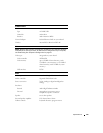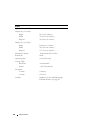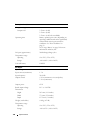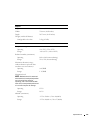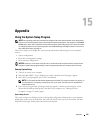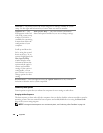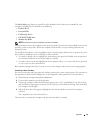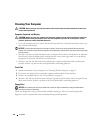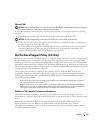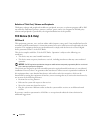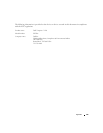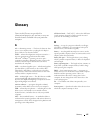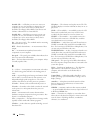Appendix 141
The Boot Order page displays a general list of the bootable devices that may be installed in your
computer, including but not limited to the following:
• Diskette Drive
• Internal HDD
• USB Storage Device
• CD/DVD/CD-RW drive
• Modular bay HDD
NOTE: Only devices that are preceded by a number are bootable.
During the boot routine, the computer starts at the top of the list and scans each enabled device for the
operating system start-up files. When the computer finds the files, it stops searching and starts the
operating system.
To control the boot devices, select (highlight) a device by pressing the down-arrow or up-arrow key, and
then enable or disable the device or change its order in the list.
• To enable or disable a device, highlight the item and press the space bar. Enabled items are preceded
by a number; disabled items are not preceded by a number.
• To reorder a device in the list, highlight the device and press either <u> to move the device up the list
or <d> to move a device down the list.
Boot sequence changes take effect as soon as you save the changes and exit the system setup program.
Performing a One-Time Boot
You can set a one-time-only boot sequence without entering the system setup program. (You can also use
this procedure to boot the Dell Diagnostics on the diagnostics utility partition on your hard drive.)
1
Shut down the computer through the
Start
menu.
2
Connect the computer to an electrical outlet.
3
Turn on the computer. When the DELL logo appears, press <F2> immediately. If you wait too long
and the Windows logo appears, continue to wait until you see the Windows desktop. Then shut down
your computer and try again.
4
When the boot device list appears, highlight the device from which you want to boot and press
<Enter>.
The computer boots to the selected device.
The next time you reboot the computer, the previous boot order is restored.