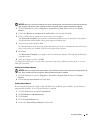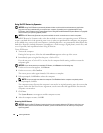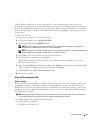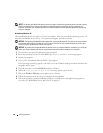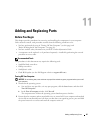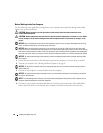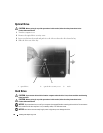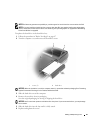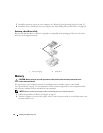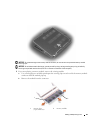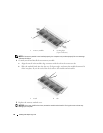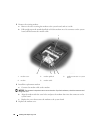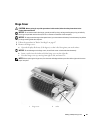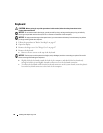Adding and Replacing Parts 91
NOTE: Dell does not guarantee compatibility or provide support for hard drives from sources other than Dell.
NOTE: If you are installing a hard drive from a source other than Dell, you need to install an operating system,
drivers, and utilities on the new hard drive. See "Restoring Your Operating System" on page 82 and "Reinstalling
Drivers and Utilities" on page 80.
To replace the hard drive in the hard drive bay:
1
Follow the procedures in "Before You Begin" on page 87.
2
Turn the computer over, and remove the hard drive screws.
NOTICE: When the hard drive is not in the computer, store it in protective antistatic packaging. See "Protecting
Against Electrostatic Discharge" in the Product Information Guide.
3
Slide the hard drive out of the computer.
4
Remove the new drive from its packaging.
Save the original packaging for storing or shipping the hard drive.
NOTICE: Use firm and even pressure to slide the drive into place. If you use excessive force, you may damage
the connector.
5
Slide the hard drive into the bay until it is fully seated.
6
Replace and tighten the screws.
1 screws (2) 2 hard drive
1
2