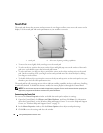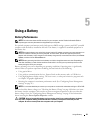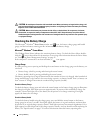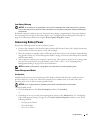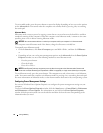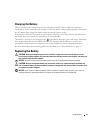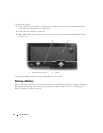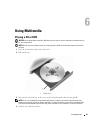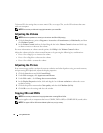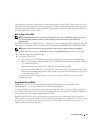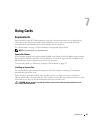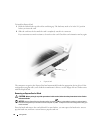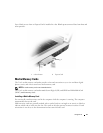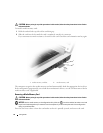46 Using Multimedia
To format CDs for storing data, to create music CDs, or to copy CDs, see the CD software that came
with your computer.
NOTE: Ensure that you follow all copyright laws when you create CDs.
Adjusting the Volume
NOTE: When the speakers are muted, you do not hear the CD or DVD playing.
1
Click the
Start
button, point to
Programs
→
Accessories
→
Entertainment
(or
Multimedia
), and then
click
Volume Control
.
2
In the
Volume Control
window, click and drag the bar in the
Volume Control
column and slide it up
or down to increase or decrease the volume.
For more information on volume control options, click Help in the Volume Control window.
Adjust the volume with the volume control buttons or by pressing the following key combinations:
• Press <Fn><PageUp> to increase the volume.
• Press <Fn><PageDn> to decrease the volume.
• Press <Fn><End> to mute the volume.
Adjusting the Picture
If an error message notifies you that the current resolution and color depth are using too much memory
and preventing DVD playback, adjust the display properties.
1
Click the
Start
button and click
Control Panel
.
2
Under
Pick a category
, click
Appearance and Themes
.
3
Under
Pick a task...
, click
Change the screen resolution
.
4
In the
Display Properties
window, click and drag the bar in
Screen resolution
to reduce the screen
resolution setting.
5
Click the drop-down menu under
Color quality
, and then click
Medium (16 bit)
.
6
Click
OK
to save the settings and close the window.
Copying CDs and DVDs
NOTE: Ensure that you observe all copyright laws when creating CDs or DVDs.
This section applies only to computers that have a CD-RW, DVD+/-RW, or CD-RW/DVD (combo) drive.
NOTE: The types of CD or DVD drives offered by Dell may vary by country.