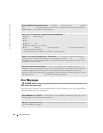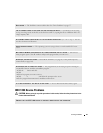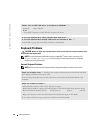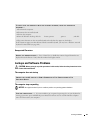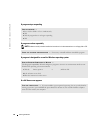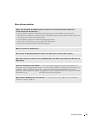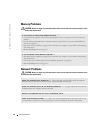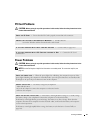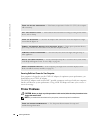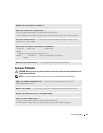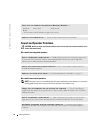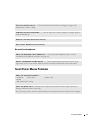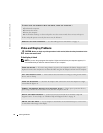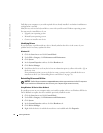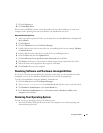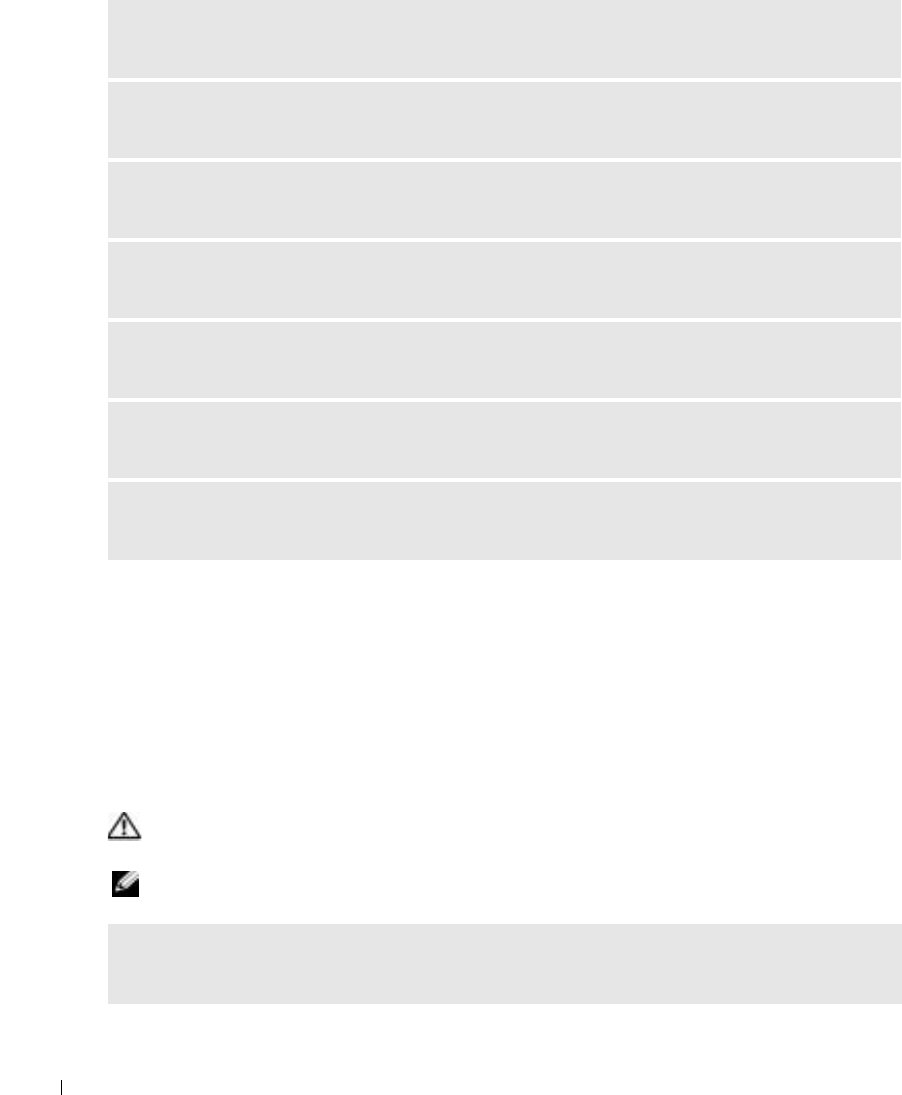
68 Solving Problems
www.dell.com | support.dell.com
Ensuring Sufficient Power for Your Computer
Your computer is designed to use the 130-W AC adapter; for optimum system performance, you
should always use a 130-W AC adapter.
The 90-W AC adapters used in other Dell™ portable computers can be used with your computer,
but they will decrease system performance. Using a 90-W AC adapter will cause you to receive a
WARNING
message.
Printer Problems
CAUTION: Before you begin any of the procedures in this section, follow the safety instructions in the
Product Information Guide.
NOTE: If you need technical assistance for your printer, contact the printer’s manufacturer.
CHECK THE BATTERY TEMPERATURE — If the battery temperature is below 0° C (32° F), the computer
will not start up.
TEST THE ELECTRICAL OUTLET — Ensure that the electrical outlet is working by testing it with another
device, such as a lamp.
CHECK THE AC ADAPTER — Check the AC adapter cable connections. If the AC adapter has a light,
ensure that the light is on.
CONNECT THE COMPUTER DIRECTLY TO AN ELECTRICAL OUTLET — Bypass power protection devices,
power strips, and the extension cable to verify that the computer turns on.
ELIMINATE POSSIBLE INTERFERENCE — Turn off nearby fans, fluorescent lights, halogen lamps, or
other appliances.
ADJUST THE POWER PROPERTIES — See the Dell Inspiron Help file or search for the keyword standby
in the Help and Support Center. To access help, see page 10.
RESEAT THE MEMORY MODULES — If the computer power light turns on but the display remains
blank, reinstall the memory modules (see page 83).
CHECK THE PRINTER DOCUMENTATION — See the printer documentation for setup and
troubleshooting information.