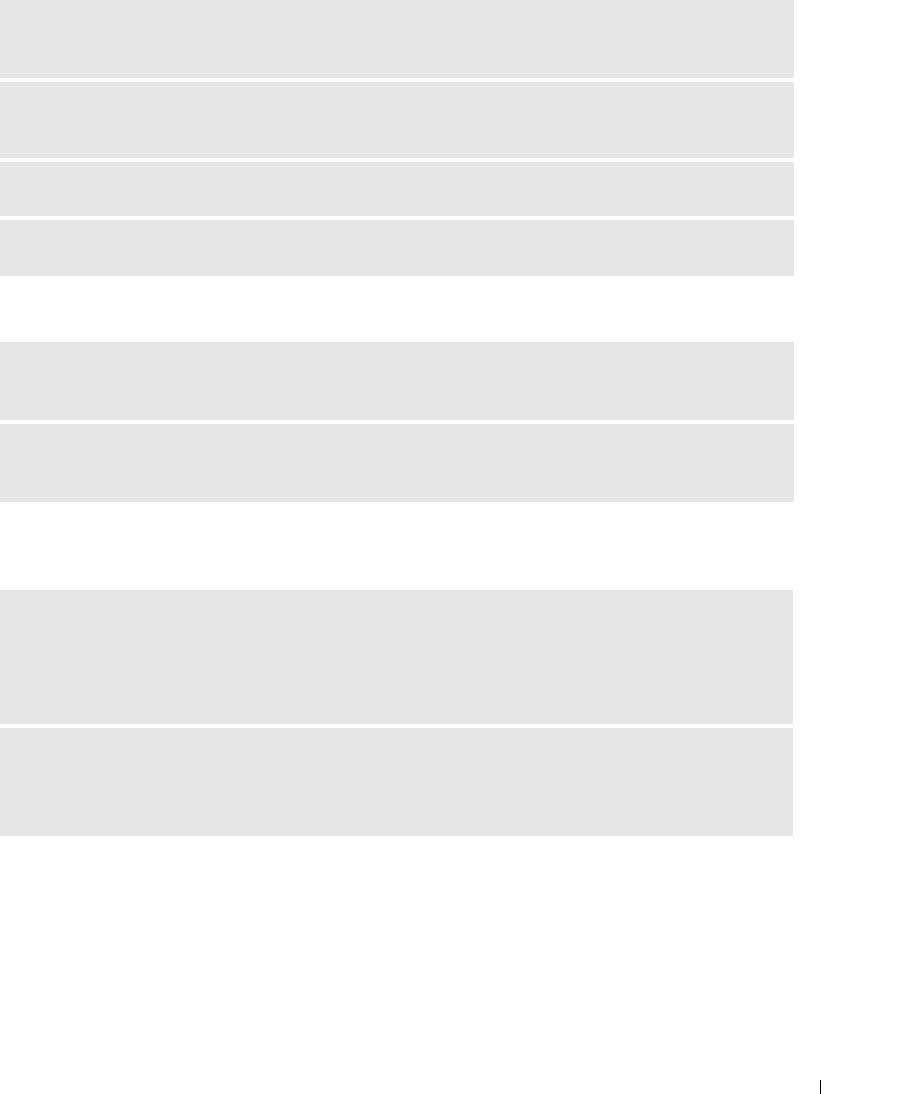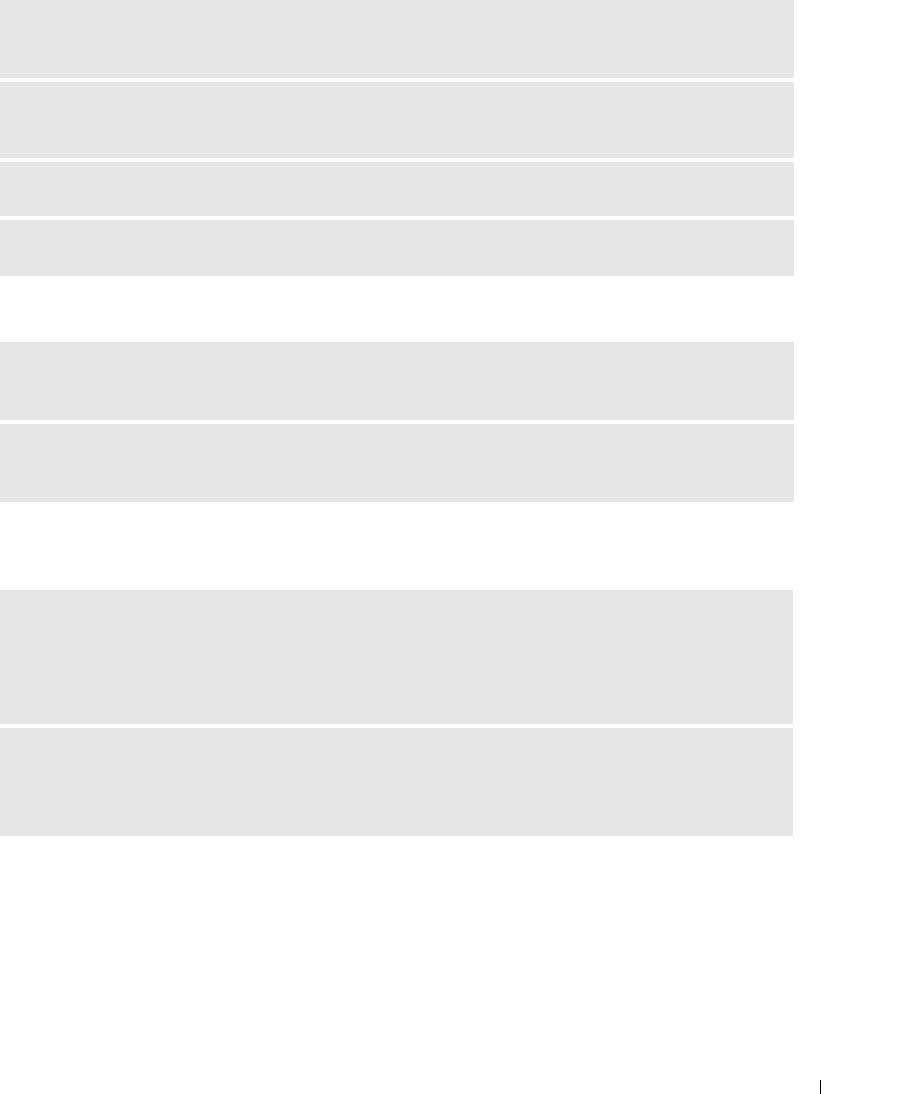
Solving Problems 71
No sound from headphones
Touch Pad or Mouse Problems
TEST THE ELECTRICAL OUTLET — Ensure that the electrical outlet is working by testing it with
another device, such as a lamp.
ELIMINATE POSSIBLE INTERFERENCE — Turn off nearby fans, fluorescent lights, or halogen lamps to
check for interference.
REINSTALL THE AUDIO DRIVER (SEE PAGE 74)
RUN THE DELL DIAGNOSTICS (SEE PAGE 55)
CHECK THE HEADPHONE CABLE CONNECTION — Ensure that the headphone cable is securely
inserted into the headphone connector (see page 16).
ADJUST THE WINDOWS VOLUME CONTROL — Click or double-click the speaker icon in the lower-
right corner of your screen. Ensure that the volume is turned up and that the sound is not muted.
CHECK THE TOUCH PAD SETTINGS —
1
Click the
Start
button, click
Control Panel
, and then click
Printers and Other Hardware
.
2
Click
Mouse
.
3
Try adjusting the settings.
CHECK THE MOUSE CABLE — Shut down the computer. Disconnect the mouse cable, check it for
damage, and firmly reconnect the cable.
If you are using a mouse extension cable, disconnect it and connect the mouse directly to the computer.