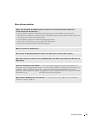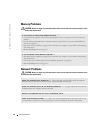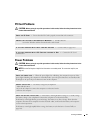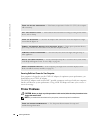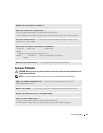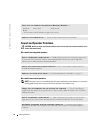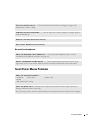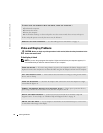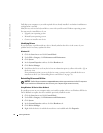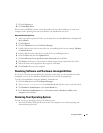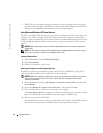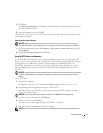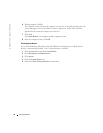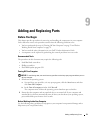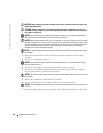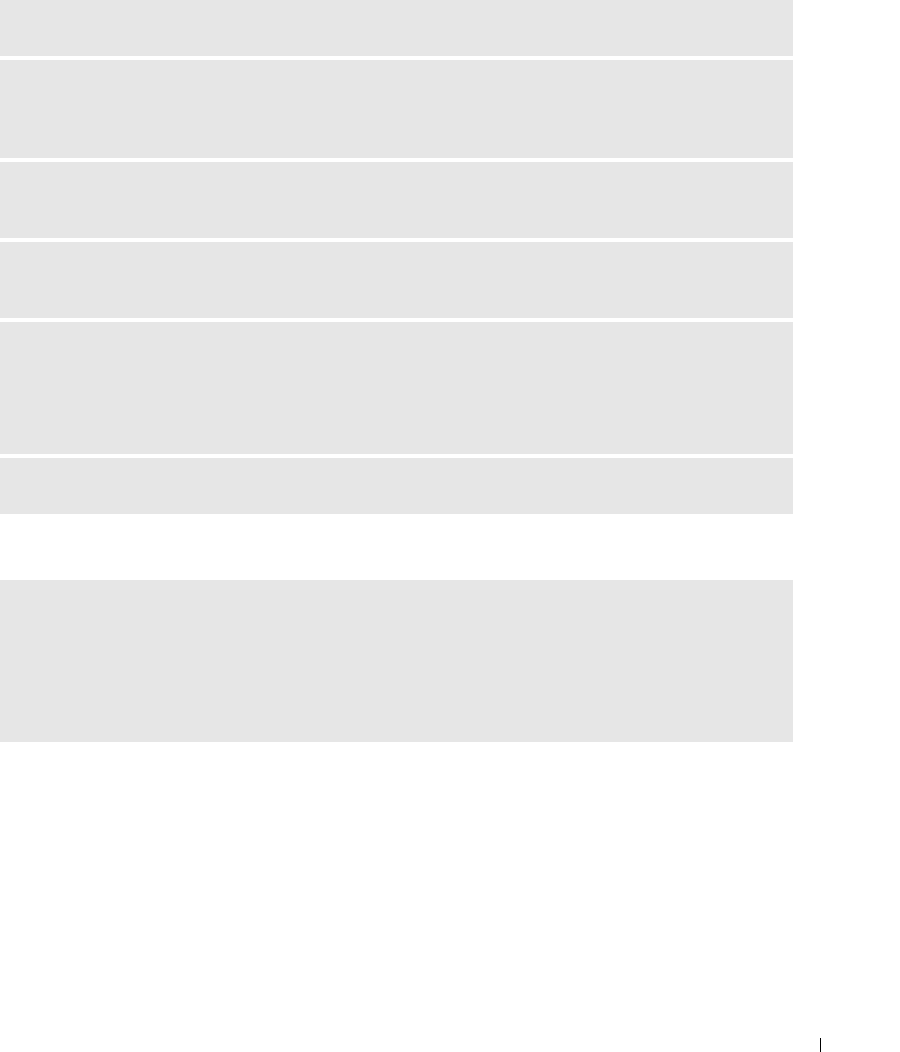
Solving Problems 73
If the display is difficult to read
If only part of the display is readable
Drivers
What Is a Driver?
A driver is a program that controls a device such as a printer, mouse, or keyboard. All devices require
a driver program.
A driver acts like a translator between the device and any other programs that use the device. Each
device has its own set of specialized commands that only its driver recognizes.
ADJUST THE BRIGHTNESS — Press <Fn> and the up- or down-arrow.
MOVE THE EXTERNAL SUBWOOFER AWAY FROM THE COMPUTER OR MONITOR — If your external
speaker system includes a subwoofer, ensure that the subwoofer is at least 60 cm (2 ft) away from the
computer or external monitor.
ELIMINATE POSSIBLE INTERFERENCE — Turn off nearby fans, fluorescent lights, halogen lamps, or
other appliances.
ROTATE THE COMPUTER TO FACE A DIFFERENT DIRECTION — Eliminate sunlight glare, which can
cause poor picture quality.
ADJUST THE WINDOWS DISPLAY SETTINGS —
1
Click the
Start
button and then click
Control Panel
.
2
Click the area you want to change or click the
Display
icon.
3
Try different settings for
Color quality
and
Screen resolution
.
SEE "ERROR MESSAGES"—If an error message appears, see page 60.
CONNECT AN EXTERNAL MONITOR —
1
Shut down your computer and connect an external monitor to the computer.
2
Turn on the computer and the monitor and adjust the monitor brightness and contrast controls.
If the external monitor works, the computer display or video controller may be defective. Contact Dell
(see page 101).