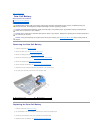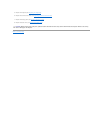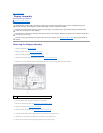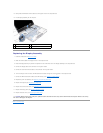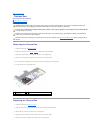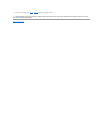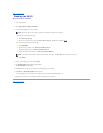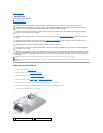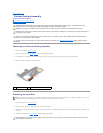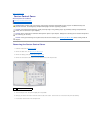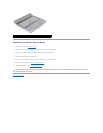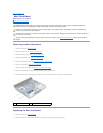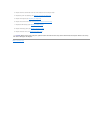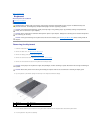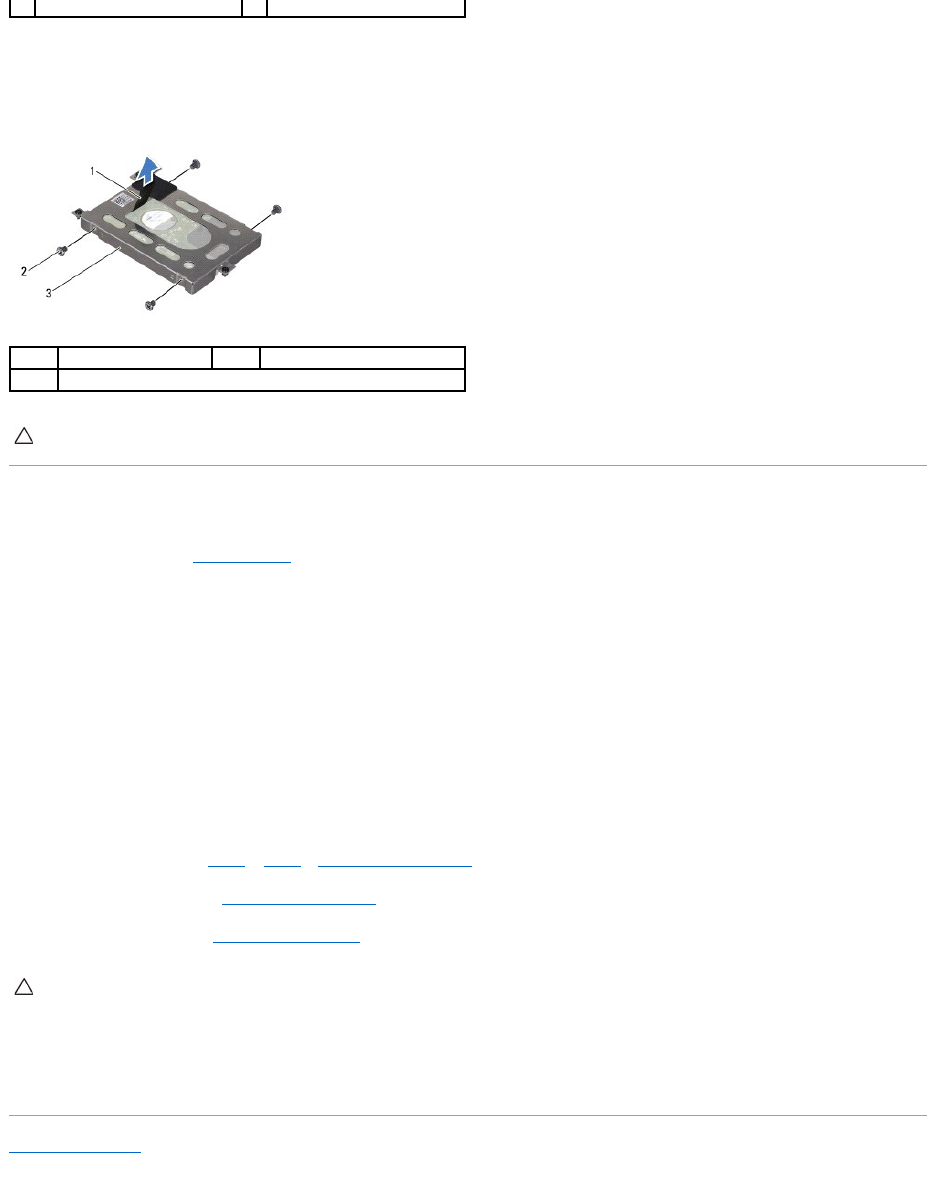
8. Remove the four screws that secure the hard-drive bracket to the hard drive.
9. Lift the hard-drive bracket away from the hard drive.
Replacing the Hard Drive
1. Follow the instructions in Before You Begin.
2. Remove the new drive from its packaging.
Save the original packaging for storing or shipping the hard drive.
3. Place the hard drive in the hard-drive bracket.
4. Replace the four screws that secure the hard-drive bracket to the hard drive.
5. Connect the interposer to the hard drive.
6. Place the hard-drive assembly in the computer base.
7. Tighten the three captive screws that secure the hard-drive assembly to the computer base.
8. Follow the instructions from step 7 to step 9 in Replacing the Optical Drive.
9. Replace the battery pack (see Replacing the Battery Pack).
10. Replace the base cover (see Replacing the Base Cover).
11. Install the operating system for your computer, as needed.
12. Install the drivers and utilities for your computer, as needed.
Back to Contents Page
3
pull-tab
4
hard-drive assembly
1
pull tab
2
screws (4)
3
hard-drive bracket
CAUTION: When the hard drive is not in the computer, store it in protective antistatic packaging (see "Protecting Against Electrostatic Discharge"
in the safety instructions that shipped with your computer).
CAUTION: Before turning on the computer, replace all screws and ensure that no stray screws remain inside the computer. Failure to do so may
result in damage to the computer.