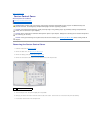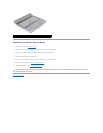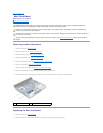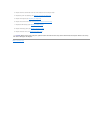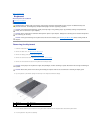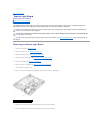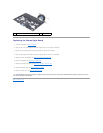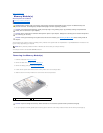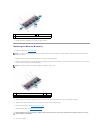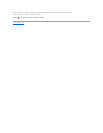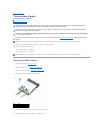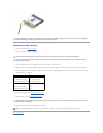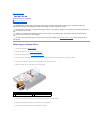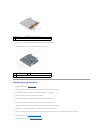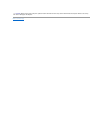Back to Contents Page
Memory Module(s)
Alienware®M14x Service Manual
Removing the Memory Module(s)
Replacing the Memory Module(s)
You can increase your computer memory by installing memory modules on the system board. See "Specifications" in your Mobile Manual for information on the
type of memory supported by your computer.
Your computer has two user-accessible SODIMM connectors.
Removing the Memory Module(s)
1. Follow the instructions in Before You Begin.
2. Remove the base cover (see Removing the Base Cover).
3. Remove the battery pack (see Removing the Battery Pack).
4. Loosen the two captive screws that secure the memory-module cover to the computer base.
5. Slide the tabs on the memory-module cover out of the slots on the computer base.
6. Use your fingertips to carefully spread apart the securing clips on each end of the memory-module connector until the memory module pops up.
WARNING: Before working inside your computer, read the safety information that shipped with your computer. For additional safety best
practices information, see the Regulatory Compliance Homepage at dell.com/regulatory_compliance.
CAUTION: To avoid electrostatic discharge, ground yourself by using a wrist grounding strap or by periodically touching an unpainted metal
surface (such as a connector on your computer).
CAUTION: Only a certified service technician should perform repairs on your computer. Damage due to servicing that is not authorized by Dell is
not covered by your warranty.
CAUTION: To help prevent damage to the system board, remove the main battery (see Removing the Battery Pack) before working inside the
computer.
NOTE: Memory modules purchased from Dell or Alienware are covered under your computer warranty.
1
captive screws (2)
2
memory-module cover
CAUTION: To prevent damage to the memory-module connector, do not use tools to spread the memory module securing clips.