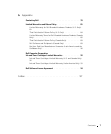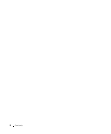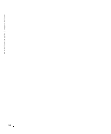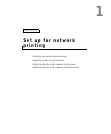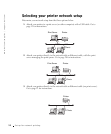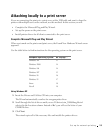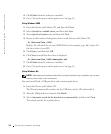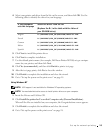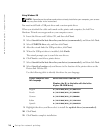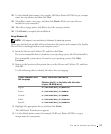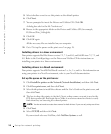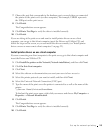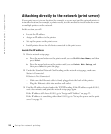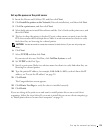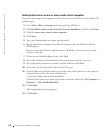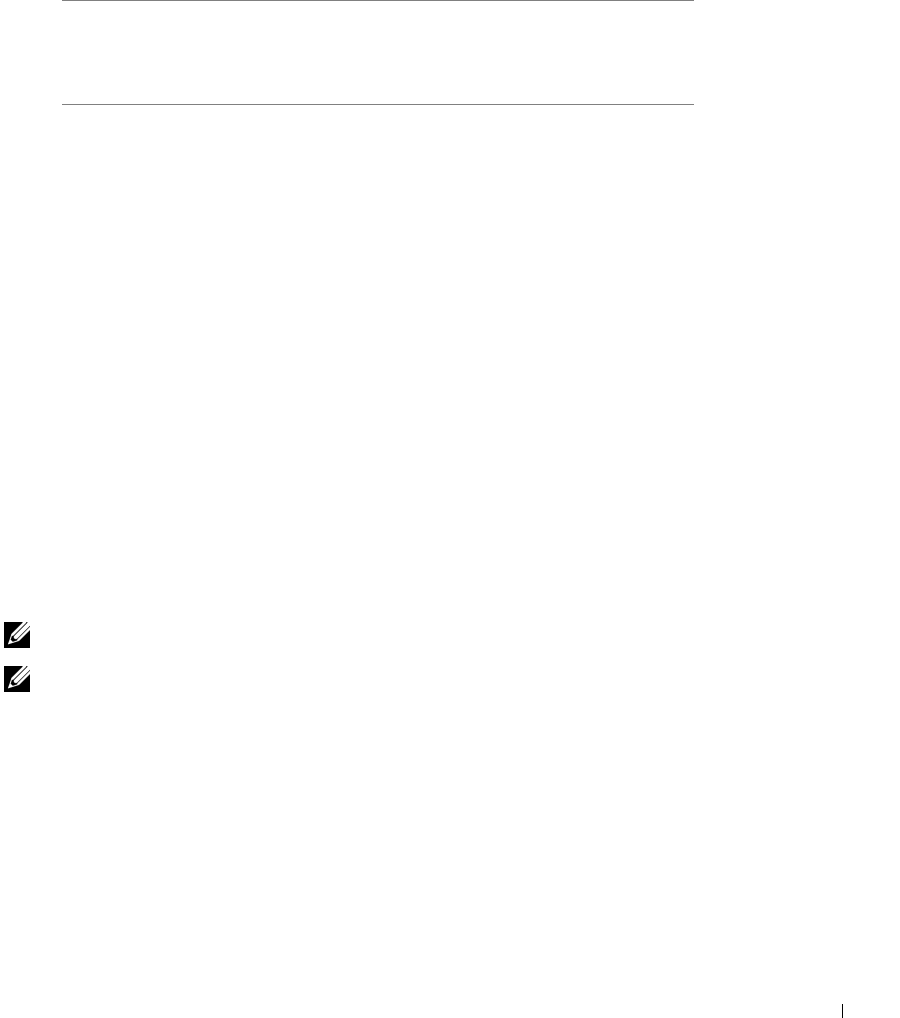
Set up for network printing 15
4 Select your printer and driver from the list on the screen, and then click OK. Use the
following table to identify the driver for your language.
5 Click Next to install the printer driver.
6 Click Next to complete installation.
7 Use the default printer name (for example, Dell Laser Printer M5200) or type a unique
name for your printer, and then click Next.
8 Click Yes (recommended), and then click Finish to print a test page.
9 After the test page prints, click Yes to close the window.
10 Click Finish to complete the installation and close the wizard.
11 Go to “Set up the queue on the print server” on page 18.
Using Windows NT
NOTE: USB support is not available for Windows NT operating systems.
NOTE: You need administrative access to install printer drivers on your computer.
1
Insert the Drivers and Utilities CD.
2 Click Install the printer for Use on this Computer only (Personal Installation).
When all the files are installed on your computer, the Congratulations screen appears.
3 Click Finish to complete the installation and close the wizard.
4 Go to "Set up the queue on the print server" on page 18.
If your computer
uses this language
Select the driver from the list
(Replace the D:\ in the table with the letter of
your CD-ROM drive)
English D:\DRIVERS\WIN_9X\ENGLISH\LMPCL5C.INF
French D:\DRIVERS\WIN_9X\FRENCH\LMPCL5C.INF
German D:\DRIVERS\WIN_9X\GERMAN\LMPCL5C.INF
Italian D:\DRIVERS\WIN_9X\ITALIAN\LMPCL5C.INF
Spanish D:\DRIVERS\WIN_9X\SPANISH\LMPCL5C.INF