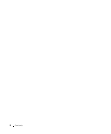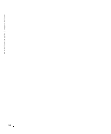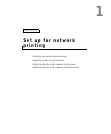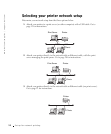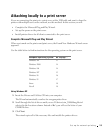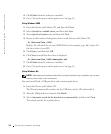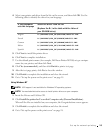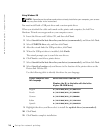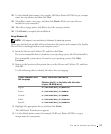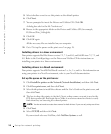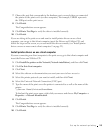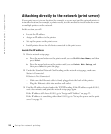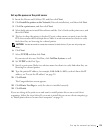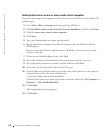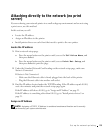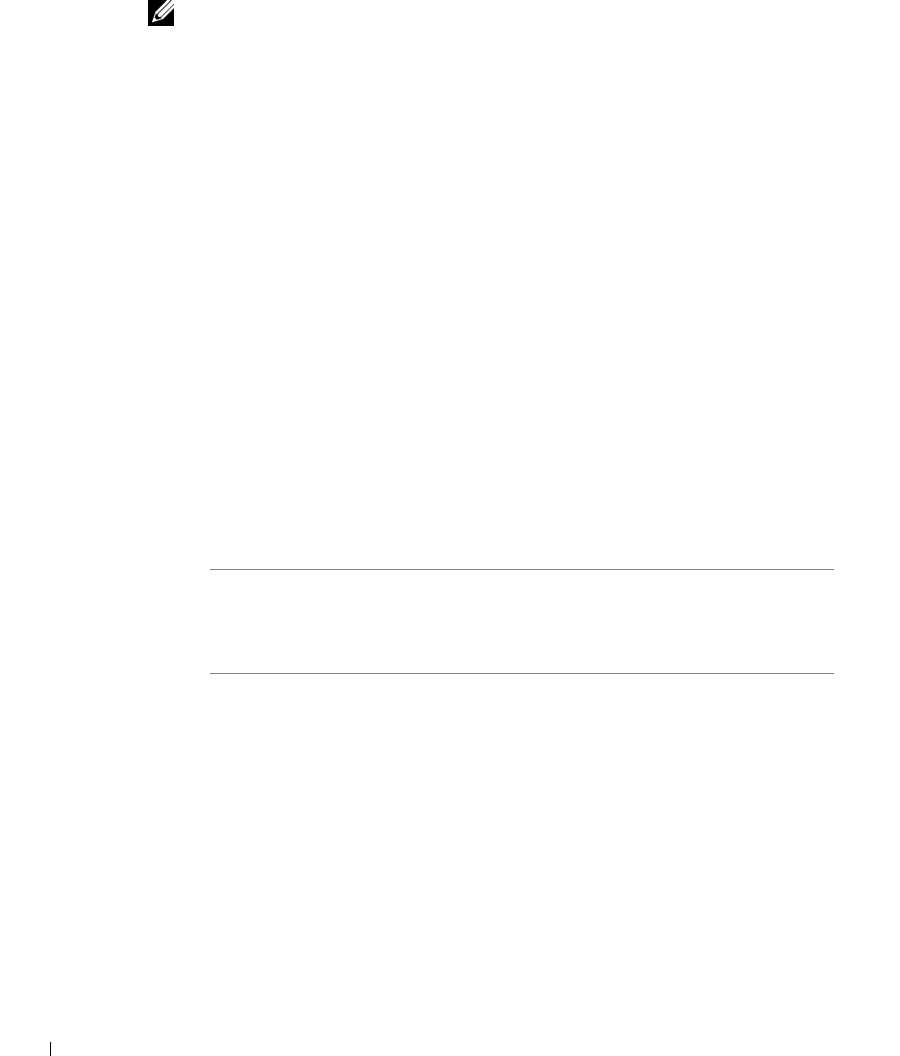
16 Set up for network printing
www.dell.com/supplies | support.dell.com
Using Windows 98
NOTE: Depending on the software and printers already installed on your computer, your screens
may vary from those in the instructions.
You must install both a USB port driver and a custom print driver.
When you attached the cable and turned on the printer and computer, the Add New
Hardware Wizard screen appeared on your computer screen.
1 Insert the Drivers and Utilities CD, and then click Next.
2 Select Search for the best driver for your device (recommended), and then click Next.
3 Select CD-ROM drive only, and then click Next.
4 After the wizard finds the USB port driver, click Next.
5 When the USB port driver is installed, click Finish.
The wizard prompts you to search for new drivers.
6 Click Next to search for a printer driver.
7 Select Search for the best driver for your device (recommended), and then click Next.
8 Select Specify a location only and browse to the location of the printer driver on the
Drivers and Utilities CD.
Use the following table to identify the driver for your language.
9 Highlight the driver, and then select to install the updated driver (recommended).
10 Click Next.
11 Click Next to complete installation.
If your computer uses
this language
Select the driver from the list
(Replace the D:\ in the table with the letter
of your CD-ROM drive)
English D:\DRIVERS\WIN_9X\ENGLISH
French D:\DRIVERS\WIN_9X\FRENCH
German D:\DRIVERS\WIN_9X\GERMAN
Italian D:\DRIVERS\WIN_9X\ITALIAN
Spanish D:\DRIVERS\WIN_9X\SPANISH