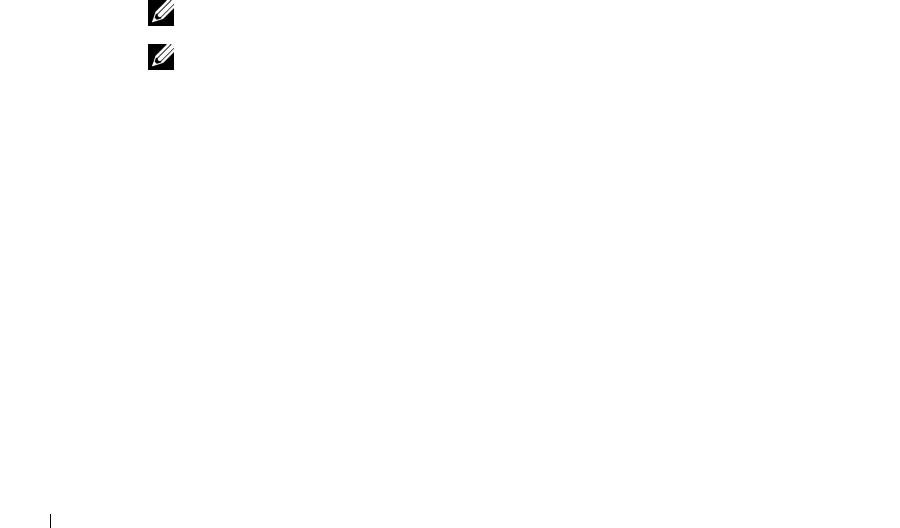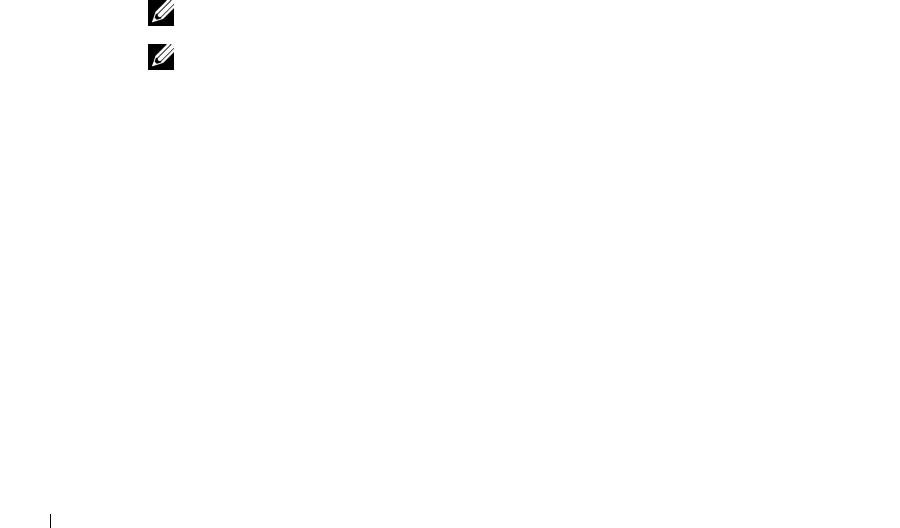
40 Set up for local printing
www.dell.com/supplies | support.dell.com
5 Click Next to install the printer driver.
6 Click Next to complete installation.
7 Use the default printer name (for example, Dell Laser Printer M5200) or type a unique
name for your printer, and then click Next.
8 Click Yes (recommended), and then click Finish to print a test page.
9 After the test page prints, click Yes to close the window.
10 Click Finish to complete the installation and close the wizard.
11 Launch the Drivers and Utilities CD: click Start → Run and browse your CD drive (for
example, type D:\ where D is the drive letter of your CD).
12 Select SETUP.EXE, and then click OK.
13 When the Dell Drivers and Utilities screen appears, click Install the printer for Use on
this Computer only (Personal Installation) to install the additional software for your
printer.
When all of the files are installed on your computer, the Congratulations screen
appears.
14 Click Exit on the Drivers and Utilities CD screen.
Using Windows NT
NOTE: USB support is not available for Windows NT operating systems.
NOTE: You need administrative access to install printer drivers on your computer.
1
Insert the Drivers and Utilities CD.
2 Click Install the printer for Use on this Computer only (Personal Installation).
When all the files are installed on your computer, the Congratulations screen appears.
3 Click Finish to complete the installation and close the wizard. You are now ready to
print.
4 Close the Drivers and Utilities CD screen.