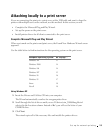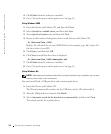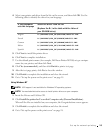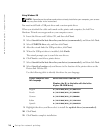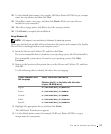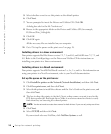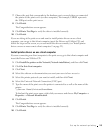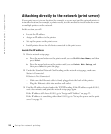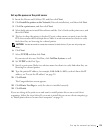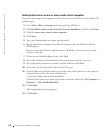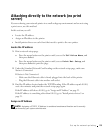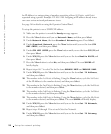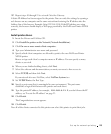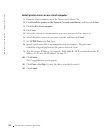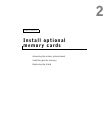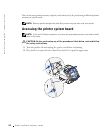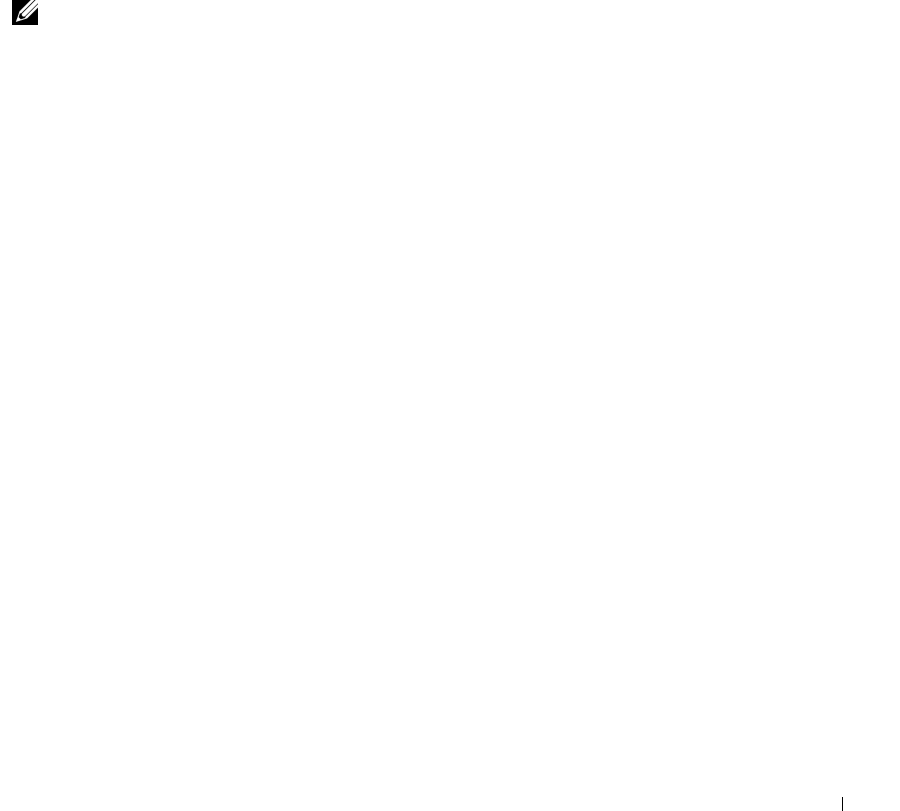
Set up for network printing 21
Set up the queue on the print server
1 Insert the Drivers and Utilities CD, and then click Next.
2 Click Install the printer on the Network (Network installation), and then click Next.
3 Click On a print server, and then click Next.
4 Select both options to install the software and the User’s Guide on the print server, and
then click Next.
5 The box to share the printer is checked. Create a share name you want to use for the
PCL driver and/or the PostScript driver. Make it an obvious name for clients to easily
find when they are browsing for a shared printer.
NOTICE: You do not need to create share names for both drivers if you are only using one
driver.
6
Click Next.
7 Select TCP/IP, and then click Next.
If your network also uses NetWare, click NetWare Systems as well.
8 Set TCP/IP as the Port Type.
9 Specify a port name. Make it an obvious name for clients to easily find when they are
browsing for a shared printer.
10 Type the printer IP address, for example, 192.168.0.11 If you don’t know the IP
address, see "Locate the IP address" on page 20.
11 Click Finish.
The Congratulations screen appears.
12 Click Print a Test Page to verify the driver is installed correctly.
13 Click Finish.
If you are sitting at the print server and want to install printer drivers on several client
computers, follow the steps below. If you want to install drivers on one client computer, go
to "Install printer drivers on one client computer" on page 19.