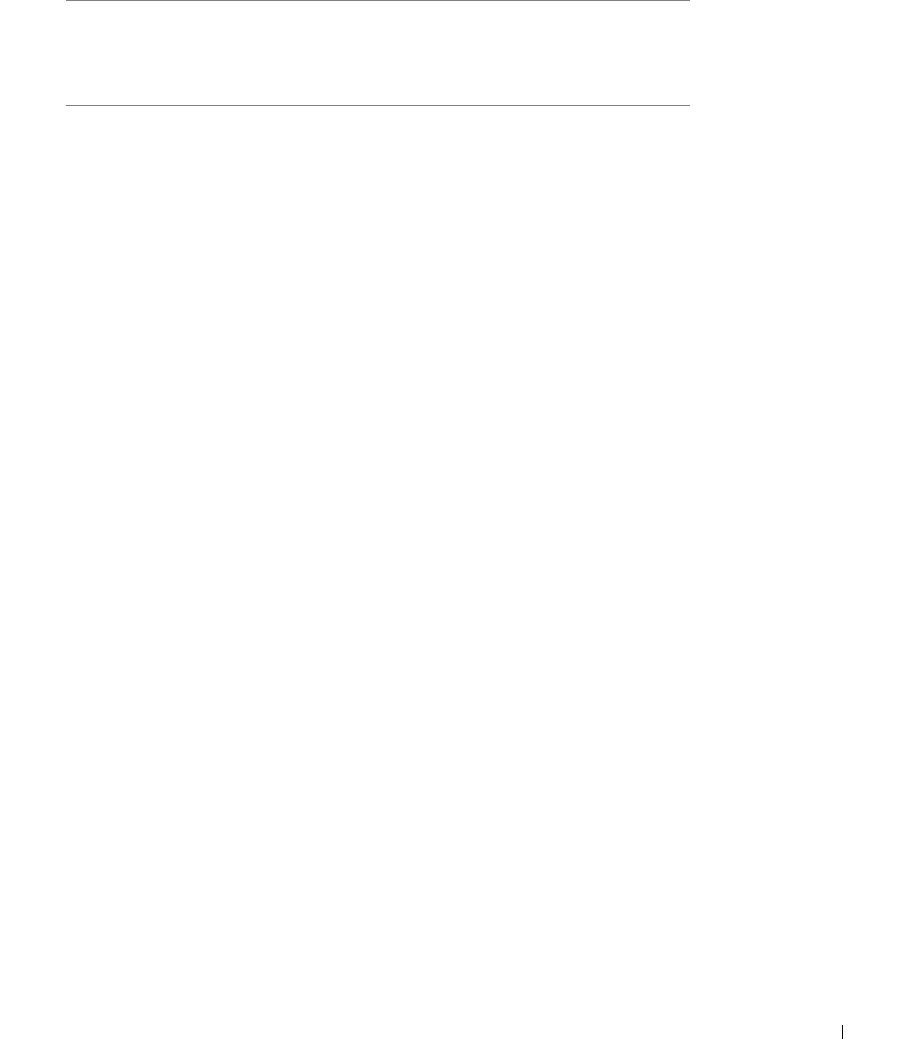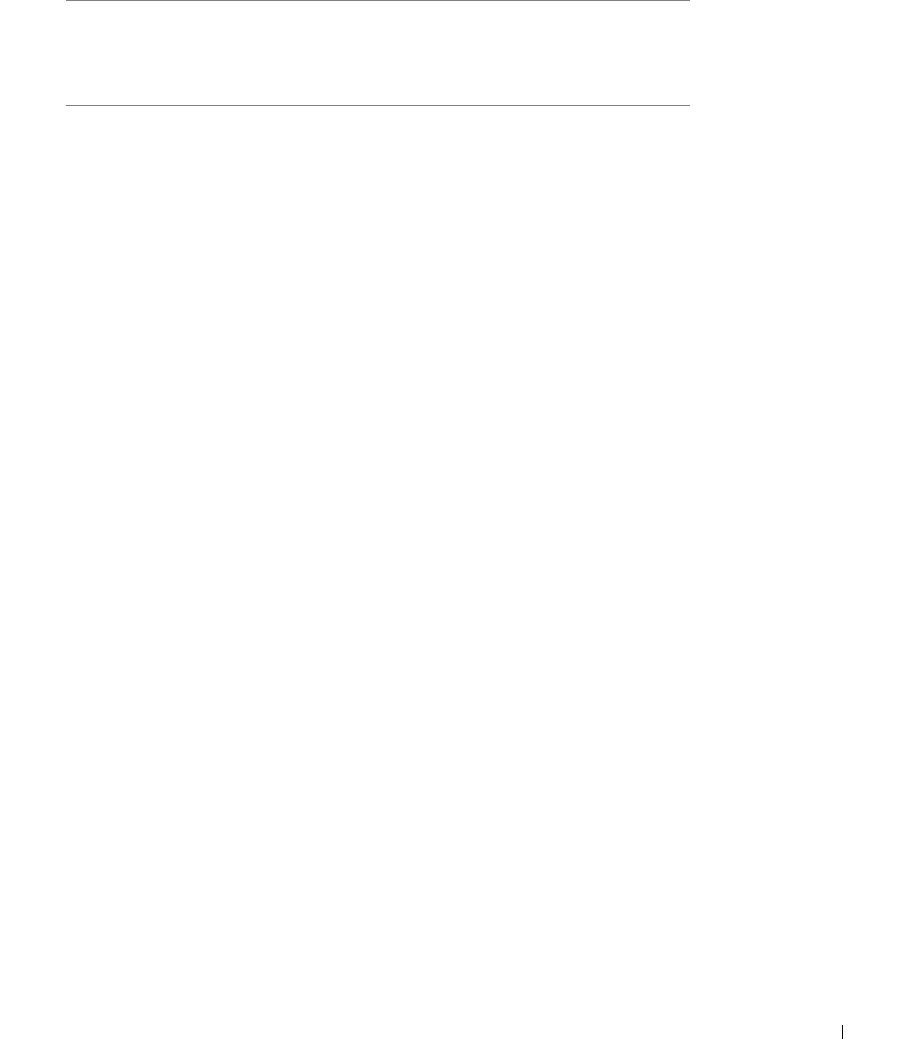
Set up for local printing 43
Use the following table to identify the driver for your language.
3 Highlight the appropriate driver, and then click Finish.
The Add Printer Wizard screen appears.
4 Use the default printer name (for example, Dell Laser Printer M5200), or type a
unique name for your printer.
5 Select whether or not to use this printer as the default printer.
6 Click Next.
7 Click Finish.
8 A test page will print automatically. Click YES when the test page prints successfully.
9 Click Finish to complete the installation. You are now ready to print.
10 You are prompted to insert the Drivers and Utilities CD. Click OK.
A dialog box asks for the file “lexdrvin.exe”.
11 Browse to the appropriate folder on the Drivers and Utilities CD (for example,
D:\Drivers\Win_9x\English).
12 Click OK.
13 Click OK again.
All the necessary files are installed on your computer.
14 Launch the Drivers and Utilities CD: click Start → Run and browse your CD drive (for
example, type D:\ where D is the drive letter of your CD).
15 Select SETUP.EXE, and then click OK.
If your computer uses
this language
Select the driver from the list
(Replace the D:\ in the table with the letter
of your CD-ROM drive)
English D:\DRIVERS\WIN_9X\ENGLISH
French D:\DRIVERS\WIN_9X\FRENCH
German D:\DRIVERS\WIN_9X\GERMAN
Italian D:\DRIVERS\WIN_9X\ITALIAN
Spanish D:\DRIVERS\WIN_9X\SPANISH