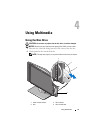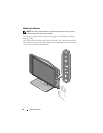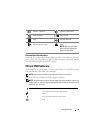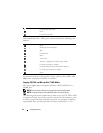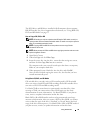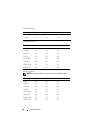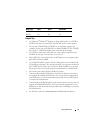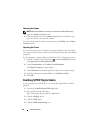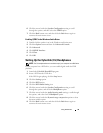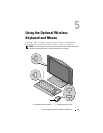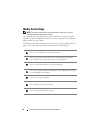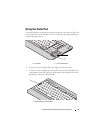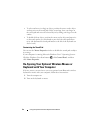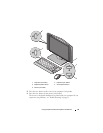38 Using Multimedia
Adjusting the Volume
NOTE: When the speakers are muted, you do not hear the CD or DVD playing.
1
Open the
Volume Control
window.
2
Click and drag the bar in the
Volume Control
column and slide it up or
down to increase or decrease the volume.
For more information on volume control options, click Help in the Volume
Control window.
Adjusting the Picture
If an error message notifies you that the current resolution and color depth
are using too much memory and preventing DVD playback, adjust the display
properties.
If your computer is running Microsoft Windows Vista™ Operating System:
1
Click the Windows Vista Start button ,
click
Control Panel
, and then
click
Appearance and Personalization
.
2
Under
Personalization
, click
Adjust Screen Resolution
.
The
Display Properties
window appears.
3
Under
Resolution:
click and drag the bar reduce the resolution setting.
4
In the drop-down menu under
Colors:
, click
Medium (16 bit)
.
5
Click
OK
.
Enabling S/PDIF Digital Audio
If your computer has a DVD drive, you can enable digital audio for DVD
playback.
1
Launch the
Cyberlink PowerDVD
application.
2
Insert a DVD into the DVD drive.
If the DVD begins playing, click the
Stop
button.
3
Click the
Settings
option.
4
Click the
DVD
option.
5
Click the
DVD Audio Setting
icon.