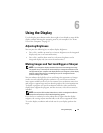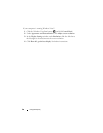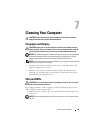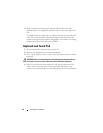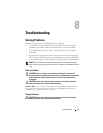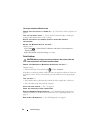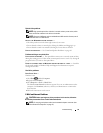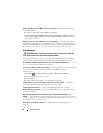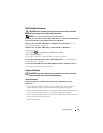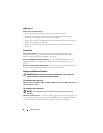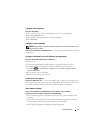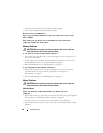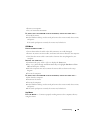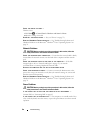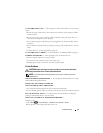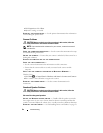Troubleshooting 55
IEEE 1394 Device Problems
CAUTION: Before you begin any of the procedures in this section, follow the
safety instructions in the Product Information Guide.
NOTE: Your computer supports only IEEE 1394a standard.
E
NSURE THAT THE CABLE FOR THE IEEE 1394 DEVICE IS PROPERLY INSERTED INTO
THE DEVICE AND INTO THE CONNECTOR ON THE COMPUTER
ENSURE THAT THE IEEE 1394 DEVICE IS ENABLED IN SYSTEM SETUP — See
"System Setup Options" on page 70.
E
NSURE THAT THE IEEE 1394 DEVICE IS RECOGNIZED BY WINDOWS —
Windows Vista:
1
Click
Start
→
Control Panel
→
Hardware and Sound
.
2
Click
Device Manager.
If your IEEE 1394 device is listed, Windows recognizes the device.
I
F YOU HAVE PROBLEMS WITH A DELL IEEE 1394 DEVICE — Contact Dell (see
"Contacting Dell" on page 95).
I
F YOU HAVE PROBLEMS WITH AN IEEE 1394 DEVICE NOT PROVIDED BY DELL —
Contact the IEEE 1394 device manufacturer.
Keyboard Problems
CAUTION: Before you begin any of the procedures in this section, follow the
safety instructions in the Product Information Guide.
Wireless Keyboard
CHECK THE WIRELESS CONNECTION BETWEEN THE KEYBOARD AND YOUR
COMPUTER —
• Ensure that the keyboard is paired with your computer.
See "Re-Syncing Your
Optional Wireless Mouse or Keyboard with Your Computer
" on page 44
.
• Verify that the keyboard is turned on, if applicable. Some wireless keyboards have a
power button. If the keyboard has a power indicator, check the indicator.
• Ensure that the keyboard battery has not run low, if applicable. If the keyboard has a
battery indicator, check the indicator.
• Restart the computer.