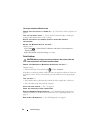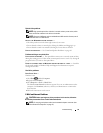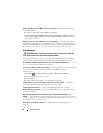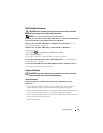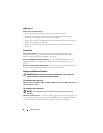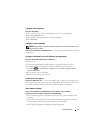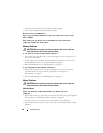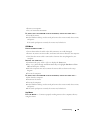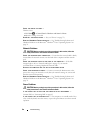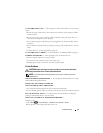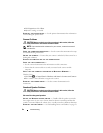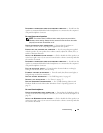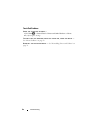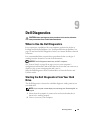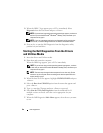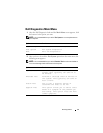60 Troubleshooting
CHECK THE MOUSE SETTINGS —
Windows Vista:
1
Click
Start
→
Control Panel
→
Hardware and Sound
→
Mouse
.
2
Adjust the settings as needed.
REINSTALL THE MOUSE DRIVER — See
(see
"Drivers" on page 75
)
.
R
UN THE HARDWARE TROUBLESHOOTER — See "Troubleshooting Software and
Hardware Problems in the Microsoft
®
Windows
®
Vista™ Operating Systems" on
page 78.
Network Problems
CAUTION: Before you begin any of the procedures in this section, follow the
safety instructions in the Product Information Guide.
C
HECK THE NETWORK CABLE CONNECTOR — Ensure that the network cable is firmly
inserted into the network connector on the back of the computer and the network
jack.
C
HECK THE NETWORK LIGHTS ON THE BACK OF THE COMPUTER — If the link
integrity light is off (see "Controls and Lights" on page 87), no network
communication is occurring. Replace the network cable.
R
ESTART THE COMPUTER AND LOG ON TO THE NETWORK AGAIN
CHECK YOUR NETWORK SETTINGS — Contact your network administrator or the
person who set up your network to verify that your network settings are correct and
that the network is functioning.
R
UN THE HARDWARE TROUBLESHOOTER — See "Troubleshooting Software and
Hardware Problems in the Microsoft
®
Windows
®
Vista™ Operating Systems" on
page 78.
Power Problems
CAUTION: Before you begin any of the procedures in this section, follow the
safety instructions in the Product Information Guide.
I
F THE POWER LIGHT IS BLUE AND THE COMPUTER IS NOT RESPONDING —
Contact Dell, see "Contacting Dell" on page 95.
I
F THE POWER LIGHT IS BLINKING BLUE — The computer is in standby mode. Press
a key on the keyboard, move the mouse, or press the power button to resume normal
operation.