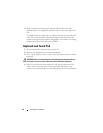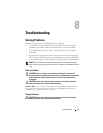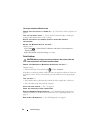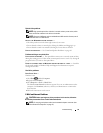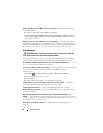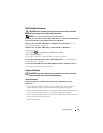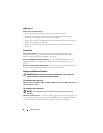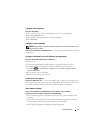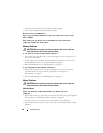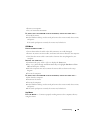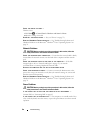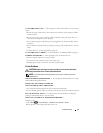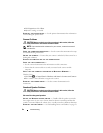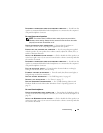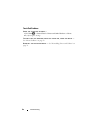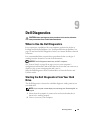58 Troubleshooting
• Verify that the device drivers do not conflict with the program.
• If necessary, uninstall and then reinstall the program.
BACK UP YOUR FILES IMMEDIATELY
USE A VIRUS-SCANNING PROGRAM TO CHECK THE HARD DRIVE, FLOPPY DISKS,
CD
S, OR DVDS
SAVE AND CLOSE ANY OPEN FILES OR PROGRAMS AND SHUT DOWN YOUR
COMPUTER THROUGH THE START MENU
Memory Problems
CAUTION: Before you begin any of the procedures in this section, follow the
safety instructions in the Product Information Guide.
I
F YOU RECEIVE AN INSUFFICIENT MEMORY MESSAGE —
• Save and close any open files and exit any open programs you are not using to see if
that resolves the problem.
• See the software documentation for minimum memory requirements. If necessary,
install additional memory (see
"Contacting Dell
" on page 95).
• Run the Dell Diagnostics (see
"Dell Diagnostics
" on page 65).
IF YOU EXPERIENCE OTHER MEMORY PROBLEMS —
• Ensure that the memory you are using is supported by your computer. For more
information about the type of memory supported by your computer, see
"Specifications
" on page 83.
• Run the Dell Diagnostics (see
"Dell Diagnostics
" on page 65).
Mouse Problems
CAUTION: Before you begin any of the procedures in this section, follow the
safety instructions in the Product Information Guide.
Wireless Mouse
CHECK THE WIRELESS CONNECTION BETWEEN THE MOUSE AND YOUR
COMPUTER —
• Ensure that the mouse is paired with your computer.
See "Re-Syncing Your Optional
Wireless Mouse or Keyboard with Your Computer
" on page 44
.
• Verify that the mouse is turned on.
Some mice include a power indicator.
• Ensure that the mouse battery has not run low.
Some mice include a battery-charge
indicator.