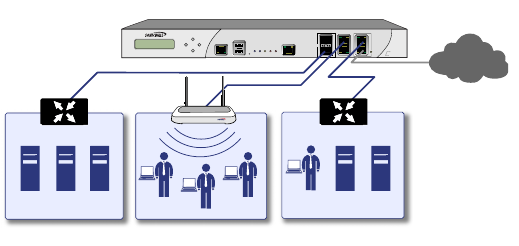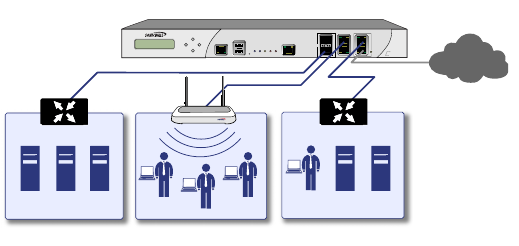
Initial Setup | 34
Connecting to Your Network
The Dell SonicWALL NSA E8510 ships with the internal DHCP
server active on the LAN port. However, if a DHCP server is
already active on your LAN, the Dell SonicWALL appliance will
disable its own DHCP server to prevent conflicts.
As shown in the illustration on this page, ports X1 and X0 are
preconfigured as WAN and LAN respectively. The remaining
ports (X2-X5) can be configured to meet the needs of your
network. In the graphical example on this page, the zones are:
X1: WAN, X0: LAN, X2: WLAN, X5: DMZ.
The above example is only for reference, your own port to zone
assignments depend on your networking goals and needs.
Refer to the SonicOS Administrator’s Guide for more advanced
configuration deployments.
Testing Your Connection
1. After you exit the Setup Wizard, the login page reappears.
Log back into the Management Interface and verify your IP
and WAN connection.
2. Ping a site outside of your local network, such as:
http://www.sonicwall.com
3. Open another Web browser and navigate to:
http://www.sonicwall.com
If you can view the Dell SonicWALL home page, you have
configured your Dell SonicWALL NSA E8510 correctly.
If you cannot view the Dell SonicWALL home page, renew
your management station DHCP address.
4. If you still cannot view a Web page, try one of these
solutions:
• Restart your Management Station to accept new
network settings from the DHCP server in the Dell
SonicWALL appliance.
• Restart your Internet Router to communicate with the
DHCP Client in the Dell SonicWALL appliance.
E8510
Network Security Appliance
10GE
SonicPoint
LAN Zone
SonicWALL NSA E8510
DMZ Zone
WLAN Zone
X1
X0
X2
X5
Internet