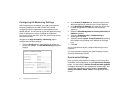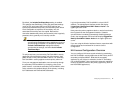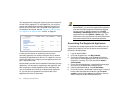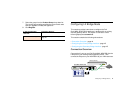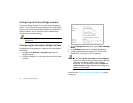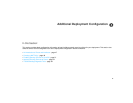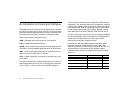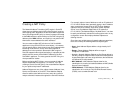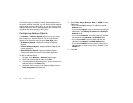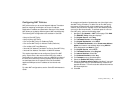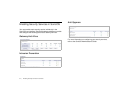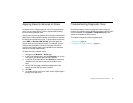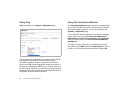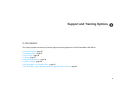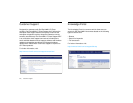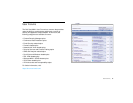49 | Creating a NAT Policy
SonicOS provides a number of Default Address Objects that
cannot be modified or deleted. You can use the Default Address
Objects when creating a NAT policy, or you can create custom
Address Objects to use. All Address Objects are available in the
drop-down lists when creating a NAT policy.
Configuring Address Objects
The Network > Address Objects page allows you to create
and manage your Address Objects. You can view Address
Objects in the following ways using the View Style menu:
• All Address Objects—displays all configured Address
Objects.
• Custom Address Objects—displays Address Objects with
custom properties.
• Default Address Objects—displays Address Objects
configured by default on the Dell SonicWALL appliance.
To add an Address Object:
1. Navigate to the Network > Address Objects page.
2. Below the Address Objects table, click Add.
3. In the Add Address Object dialog box, enter a name for the
Address Object in the Name field.
4. Select the zone to assign to the Address Object from the
Zone Assignment drop-down list.
5. Select Host, Range, Network, MAC, or FQDN from the
Type menu.
• If you selected Host, enter the IP address in the IP
Address field.
• If you selected Range, enter the starting and ending IP
addresses in the Starting IP Address and Ending IP
Address fields.
• If you selected Network, enter the network IP address
and netmask in the Network and Netmask fields.
• If you selected MAC, enter the MAC address and
netmask in the Network and MAC Address field.
• If you selected FQDN, enter the domain name for the
individual site or range of sites (with a wildcard) in the
FQDN field.
6. Click OK.