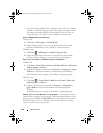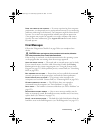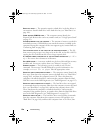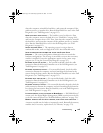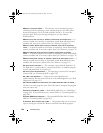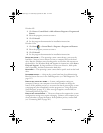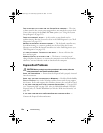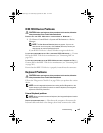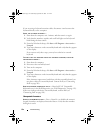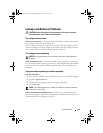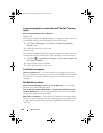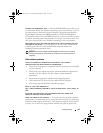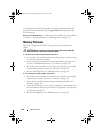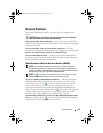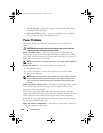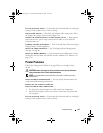134 Troubleshooting
If you are using a keyboard extension cable, disconnect it and connect the
keyboard directly to the computer.
CHECK THE EXTERNAL KEYBOARD —
1
Shut down the computer, wait 1 minute, and then turn it on again.
2
Verify that the numbers, capitals, and scroll lock lights on the keyboard
blink during the boot routine.
3
From the Windows desktop, click
Start
→
All Programs
→
Accessories
→
Notepad
.
4
Type some characters on the external keyboard and verify that they appear
on the display.
If you cannot verify these steps, you may have a defective external
keyboard.
TO VERIFY THAT THE PROBLEM IS WITH THE EXTERNAL KEYBOARD, CHECK THE
INTEGRATED KEYBOARD —
1
Shut down the computer.
2
Disconnect the external keyboard.
3
Turn on the computer.
4
From the Windows desktop, click
Start
→
All Programs
→
Accessories
→
Notepad
.
5
Type some characters on the internal keyboard and verify that they appear
on the display.
If the characters appear now, but did not with the external keyboard, you
may have a defective external keyboard. Contact Dell (see
"Contacting
Dell
" on page 201).
RUN THE KEYBOARD DIAGNOSTICS TESTS — Run the PC-AT Compatible
Keyboards tests in the Dell Diagnostics (see "Dell Diagnostics" on page 115).
If the tests indicate a defective external keyboard, contact Dell (see
"Contacting Dell" on page 201).
Unexpected characters
DISABLE THE NUMERIC KEYPAD — Press <Num Lk> to disable the numeric
keypad if numbers are displayed instead of letters. Verify that the numbers
lock light is not lit.
book.book Page 134 Wednesday, September 16, 2009 11:12 AM