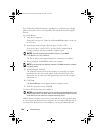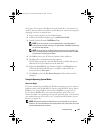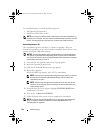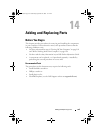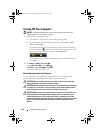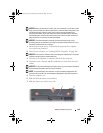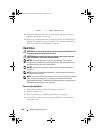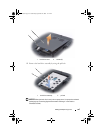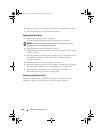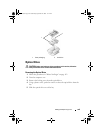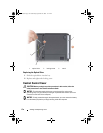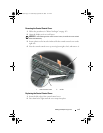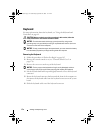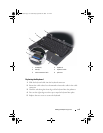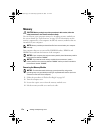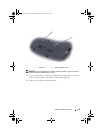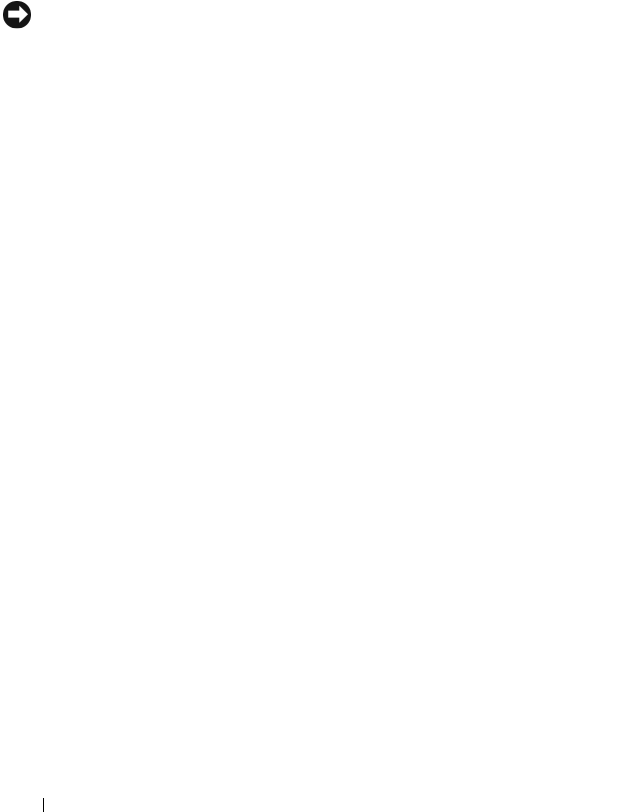
168 Adding and Replacing Parts
6
Remove the two screws securing the hard drive to the hard-drive bracket.
7
Slide the hard drive out of the hard-drive bracket.
Replacing the Hard Drive
1
Remove the new drive from its packaging.
Save the original packaging for storing or shipping the hard drive.
NOTICE: Use firm and even pressure to slide the drive into place. If you use
excessive force, you may damage the connector.
2
Slide the hard drive into the hard-drive bracket.
3
Replace the two hard-drive bracket screws to secure the hard drive to the
hard drive bracket.
4
Place the hard drive assembly in the hard drive bay by aligning the tabs on
the hard drive assembly with the slots in the bay and pressing the
connector end down.
5
Replace the hard drive door and tighten the screws.
6
Install the operating system for your computer, as needed (see "Restoring
Your Microsoft
®
Windows Vista™ Operating System" on page 153).
7
Install the drivers and utilities for your computer, as needed (see
"Reinstalling Drivers and Utilities" on page 149).
Returning a Hard Drive to Dell
Return your old hard drive to Dell in its original, or comparable, foam
packaging. Otherwise, the hard drive may be damaged in transit.
book.book Page 168 Wednesday, September 16, 2009 11:12 AM