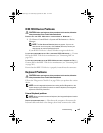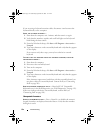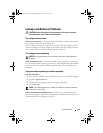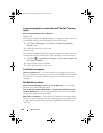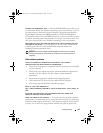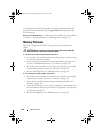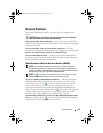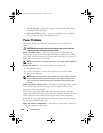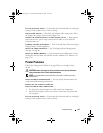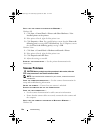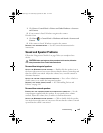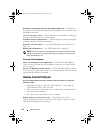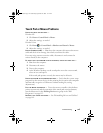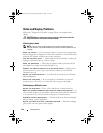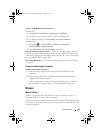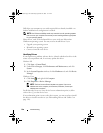Troubleshooting 141
TEST THE ELECTRICAL OUTLET — Ensure that the electrical outlet is working by
testing it with another device, such as a lamp.
CHECK THE AC ADAPTER — Check the AC adapter cable connections. If the
AC adapter has a light, ensure that the light is on.
CONNECT THE COMPUTER DIRECTLY TO AN ELECTRICAL OUTLET — Bypass power
protection devices, power strips, and extension cables to verify that the
computer turns on.
ELIMINATE POSSIBLE INTERFERENCE — Turn off nearby fans, fluorescent lights,
halogen lamps, or other appliances.
ADJUST THE POWER PROPERTIES — See "Configuring Power Management
Settings" on page 60.
RESEAT THE MEMORY MODULES — If the computer power light turns on, but
the display remains blank, reinstall the memory modules (see "Memory" on
page 174).
Printer Problems
Fill out the "Diagnostics Checklist" on page 200 as you complete these
checks.
CAUTION: Before you begin any of the procedures in this section, follow the
safety instructions in the Product Information Guide.
NOTE: If you need technical assistance for your printer, contact the printer’s
manufacturer.
C
HECK THE PRINTER DOCUMENTATION — See the printer documentation for
setup and troubleshooting information.
ENSURE THAT THE PRINTER IS TURNED ON
CHECK THE PRINTER CABLE CONNECTIONS —
• See the printer documentation for cable connection information.
• Ensure that the printer cables are securely connected to the printer and
the computer.
TEST THE ELECTRICAL OUTLET — Ensure that the electrical outlet is working by
testing it with another device, such as a lamp.
book.book Page 141 Wednesday, September 16, 2009 11:12 AM